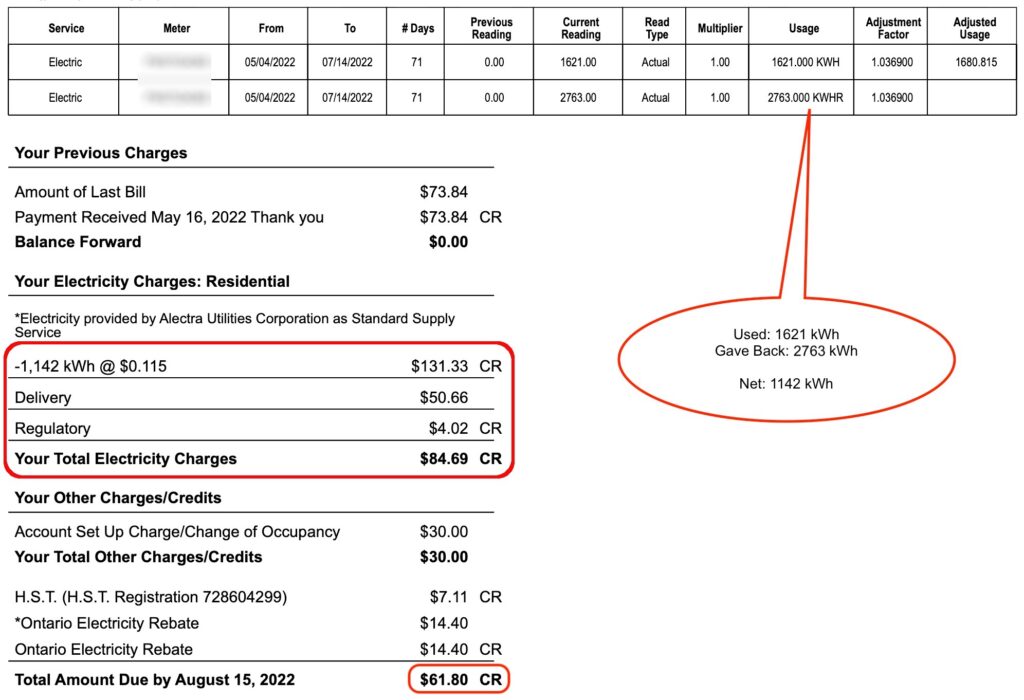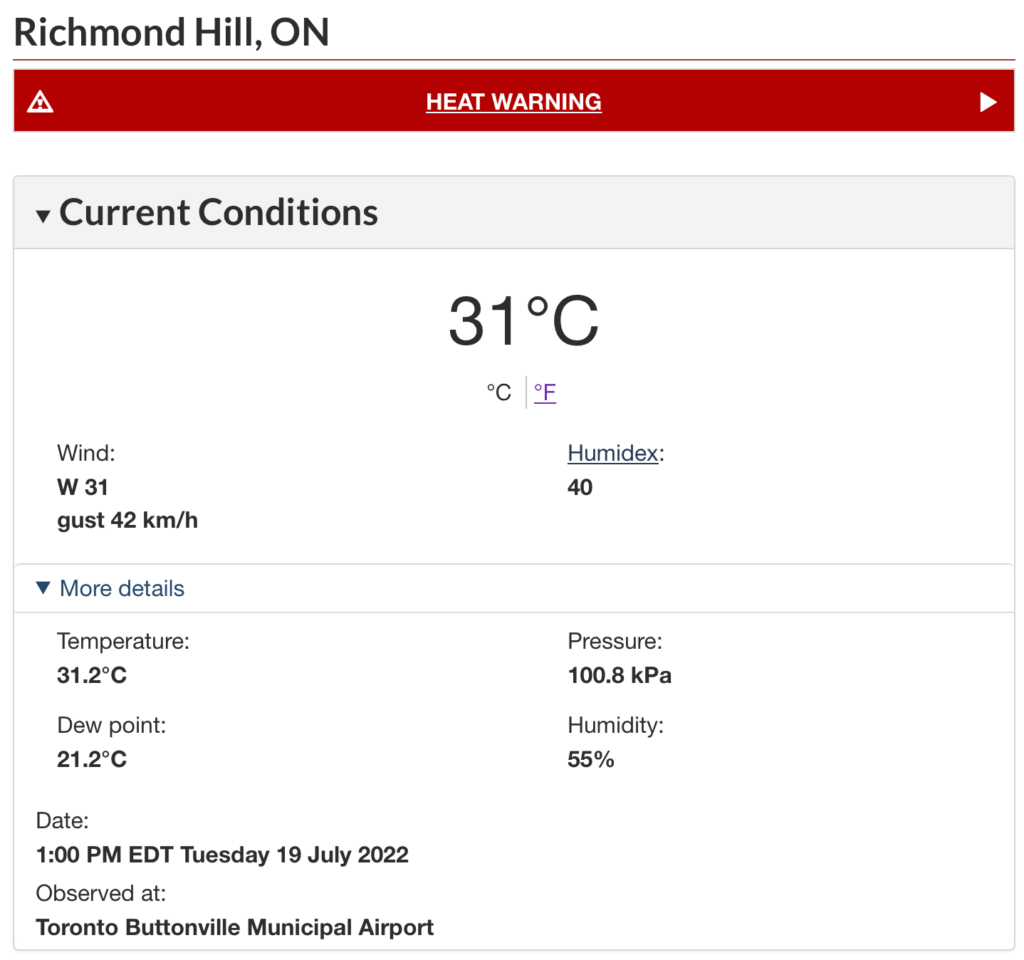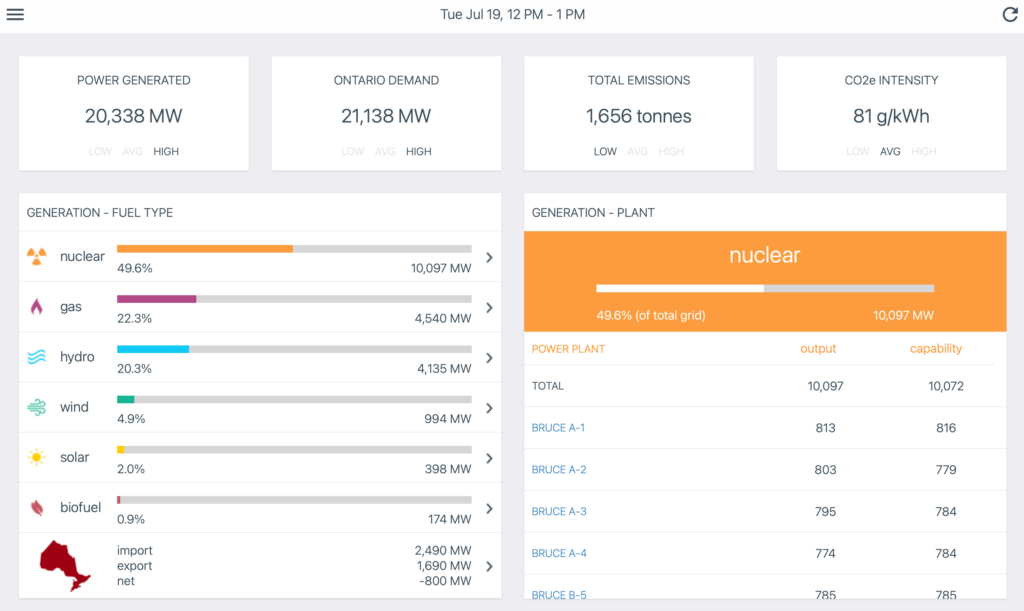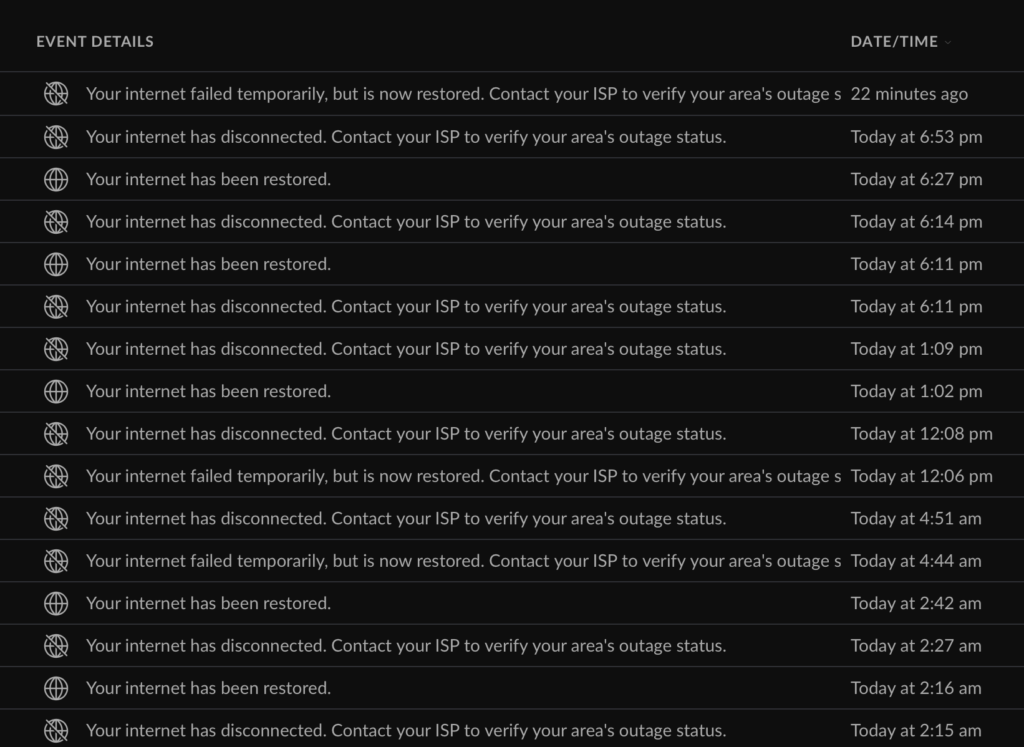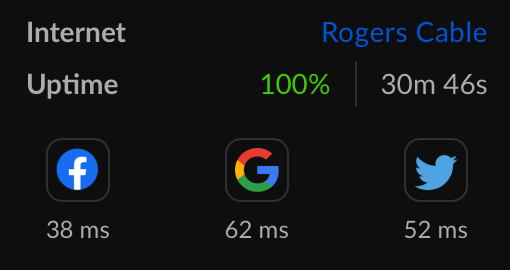Last year on July 27, 2021, I placed a reservation for a RAV4 Prime with a Toyota dealer. It is now over one year, and the latest news from the dealer is that I am in position number three. However, they are currently only getting one or two cars a year!
Our initial take on the RAV4 Prime is that it is a hybrid, so it eliminates any range anxiety while still satisfies any day-to-day trips with a 60km all battery range. We have good experience with our Prius Prime which offers us a similar hybrid experience but with only a 35-40 km battery range.

While we continue the wait, it looks like many more electric vehicles (other than Tesla’s) are coming on the scene. There are recent additions from BYD, Polestar, Ford, Hyundai, and KIA. What caught my eye from a recent YouTube-surfing-session is the Hyundai Ioniq 5. This vehicle was introduced last December and is now “available for sale” in Canada. It has comparable range (~400km) and charge speed (350 kW DC) with the Tesla Model Y, sans the hefty price tag.

The styling and look of the Ioniq 5 was not appealing to my taste. I then learned that the KIA EV6 is essentially the same vehicle but has a more traditional and sporty styling. Also a quick online build & price investigation showed that the Ioniq is a couple of thousand more expensive if we want to match the AWD long range trims.
So after much YouTube and online research, today I placed another car reservation for the KIA EV6. I opted for the trim named, AWD Long Range with GT-Line Package 1. I skipped the sunroof and the more fancied seats.
The bad news is that the sales guy is projecting a “three years” wait! He says that much of this will depend on supply chain issues. There is a good chance that it will be much sooner than the current projection.
On a side note, here is something else I discovered relating to KIA quality.
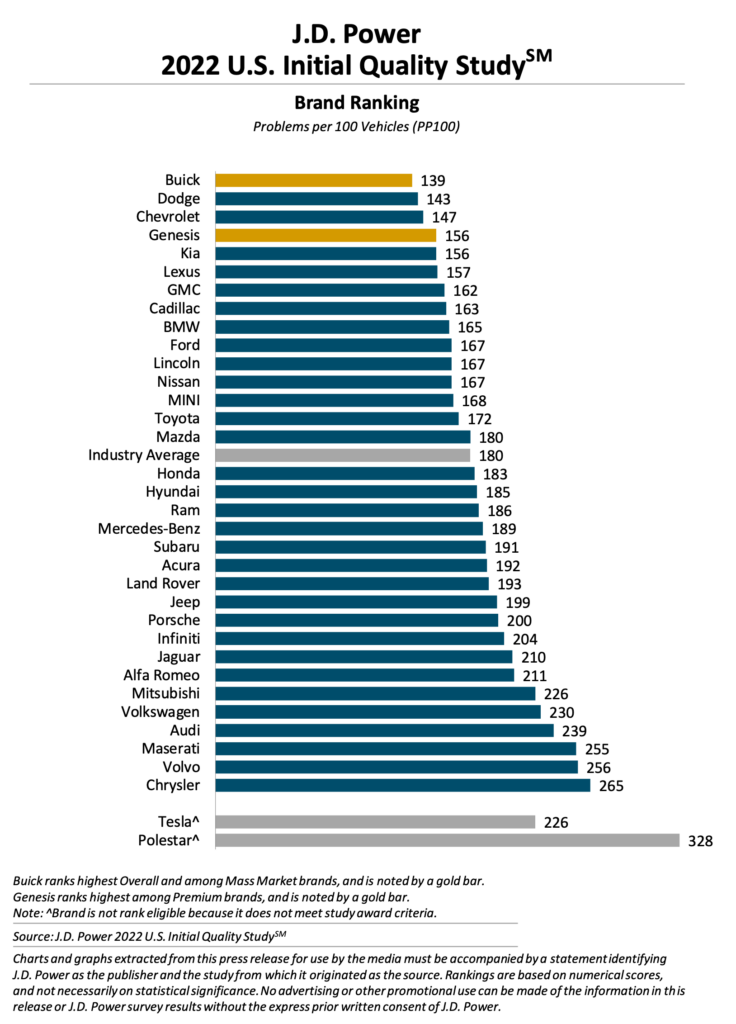
I did not realize KIA ranked so high. The Buick and Dodge brand frankly surprised me as well. I wonder the accuracy on the above report, so take it for what it’s worth.
Nevertheless, I am keeping the RAV 4 reservation to see what options I have in 2023. Today, I also discovered that the Model Y may get a price cut and start sporting the new LFP batteries from CATL.
We will see! Who knew that buying an EV in 2022 is so difficult! This does not bold well for the planet.