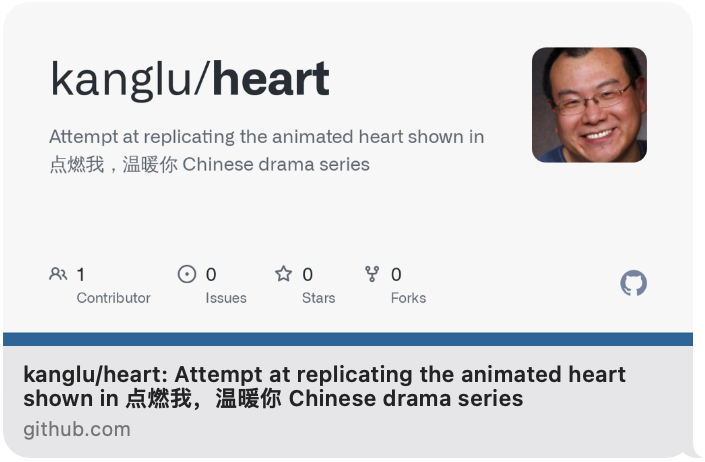Library Setup
I have a membership with Audible and I sometimes also get other audio book sources. Recently I experimented with combining all of my audio books into a centralized place. Since I already have a Plex server running, I thought it would be a good place to do this.
I did a little research and came across a couple of very helpful articles:
The main points are:
- I have a single folder to store all of my audio books. Inside the folder, each audio book is stored as an “
m4b” file. - Ensure that audio books have a poster image and that its
artistandalbum_artisttags are set to the author. Where appropriate, the audio book should also contain chapter metadata. - Download and install the Audnexus agent;
- Create a music library on Plex by adding the audio book folder, and set the agent to Audnexus
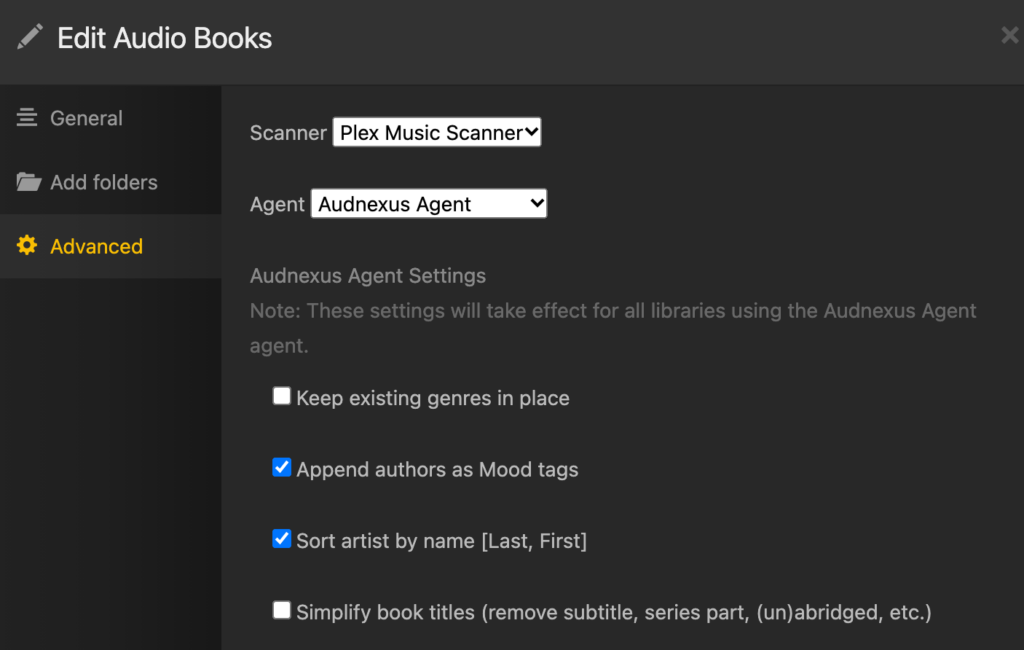
- Ensure that the advanced option of “Store track progress” is checked.
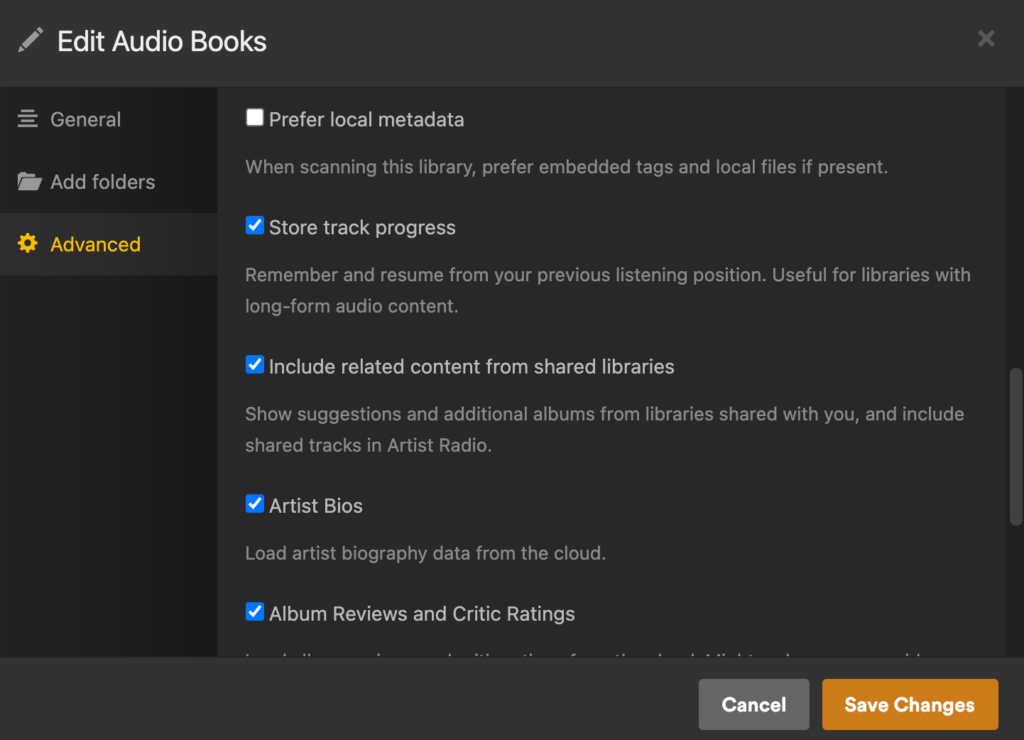
Each book in the library will be represented as an album, and the author will be mapped to album artist. Once the library is created, you can download and play the audio books from the desktop using the Plex app. However, the more common use case is to listen to the audio books while on the go.
Using Prologue to Play Audio Books
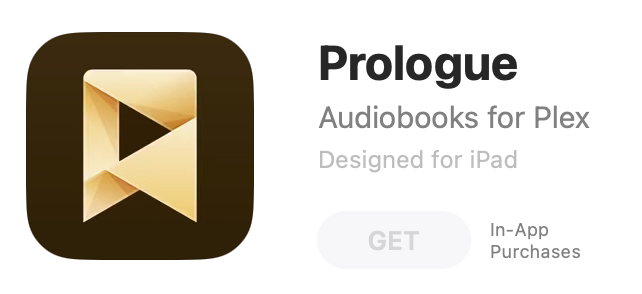
We first have to download the Prologue App. I did not get any of the In-App premium functionality, and just stayed with the free version.
Point the app to my Plex server’s URL, and all the audio books from the library should now be accessible and playable on the iPhone or iPad with chapter, bookmark, and last-left-position support.
This is a really neat solution, and I am impressed how Plex and Prologue together formed a dynamic duo in this manner.