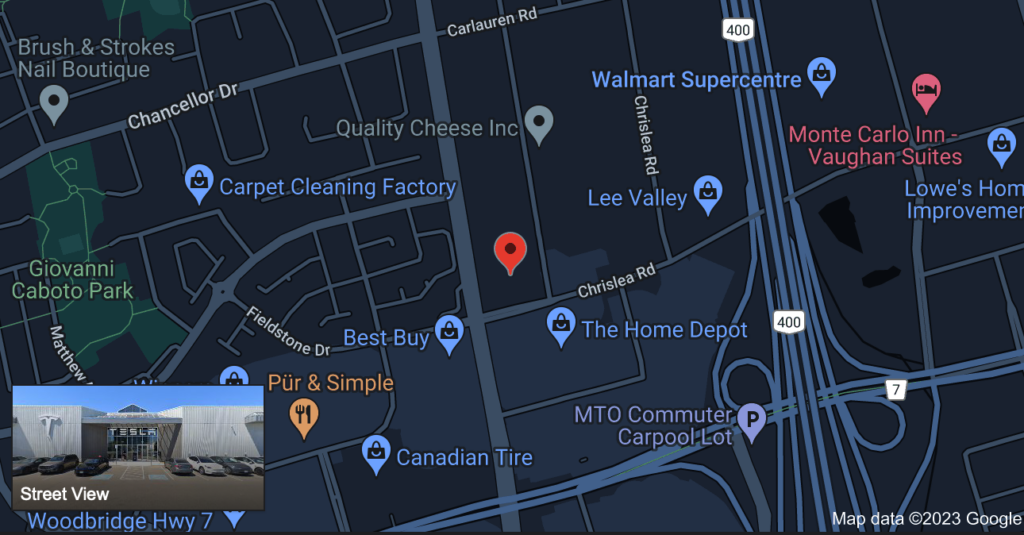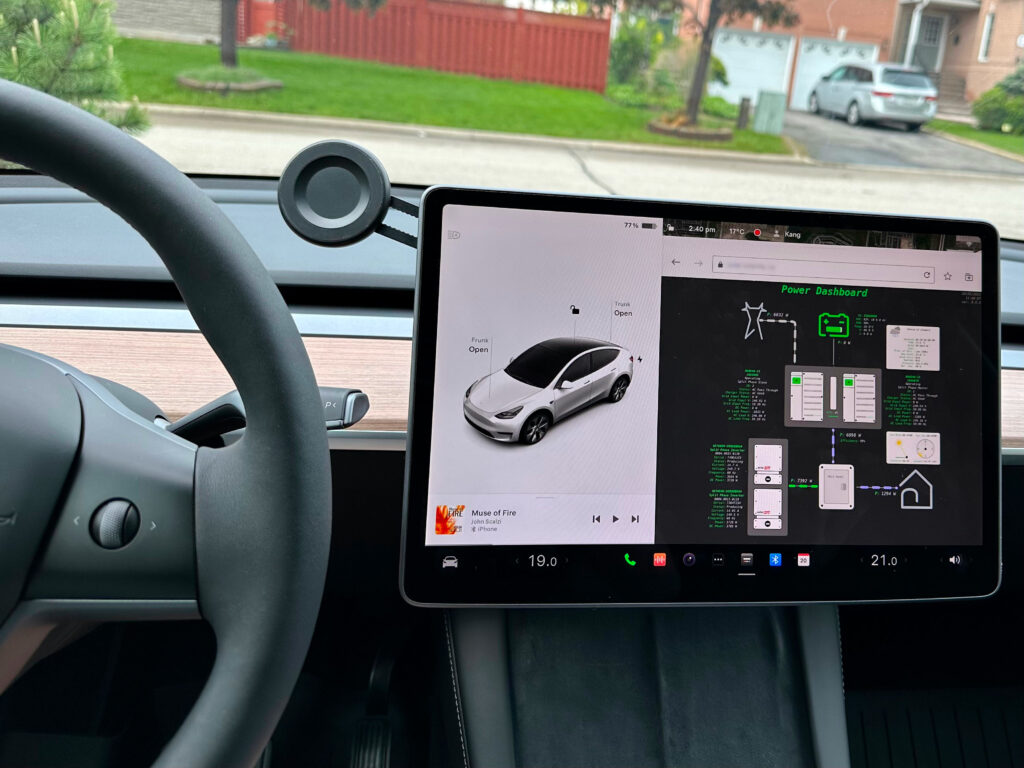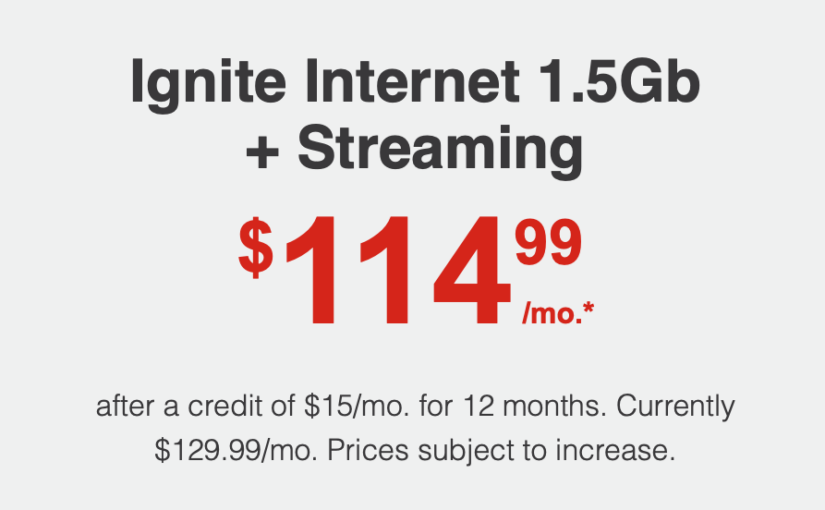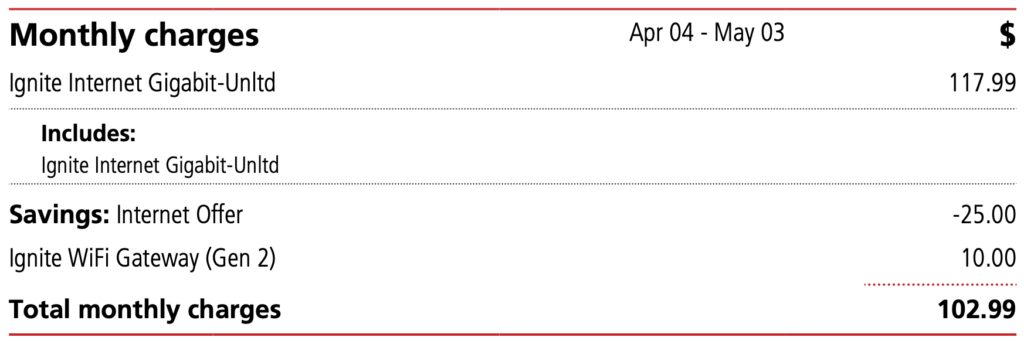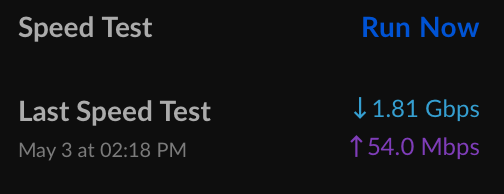This morning we wanted to show our son what the University of Waterloo campus looked like. This is also an excellent opportunity to get use to our new Tesla Model Y along with its Autopilot functionality.

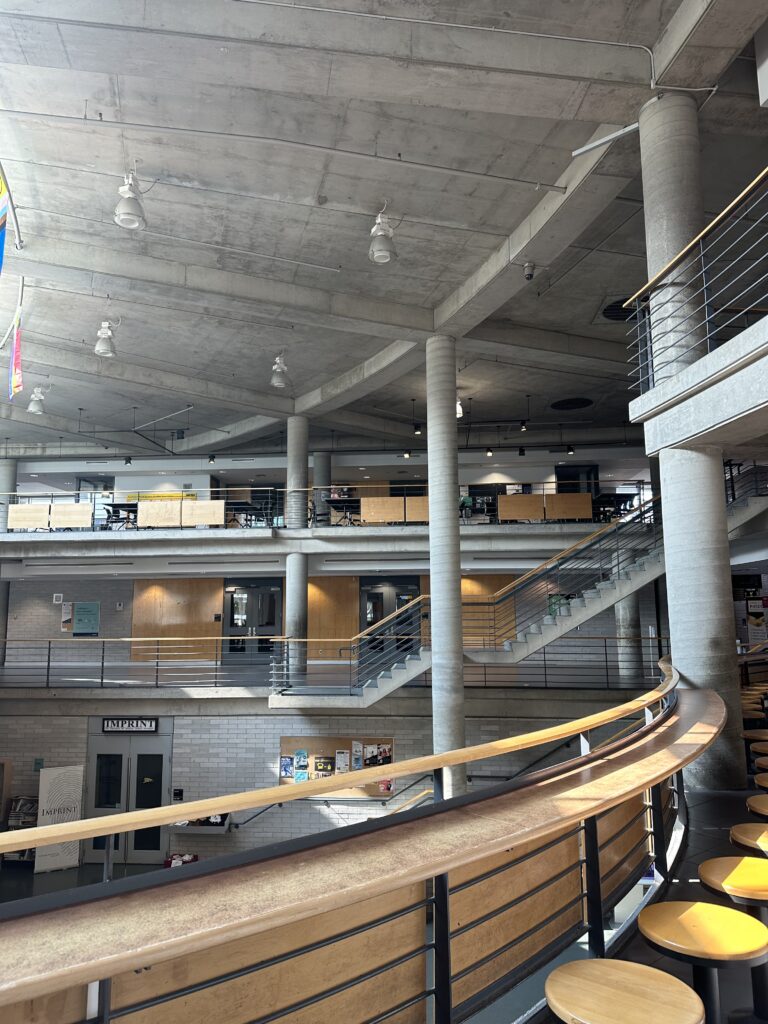
As the above pictures show, the campus is a ghost town, but it was nice that most of the buildings were still opened and we took the opportunity to walk around.
Aside from the typical Toronto traffic, the drive itself was pretty uneventful. While on Highway 401, I had the car on both Auto Steer and Traffic Aware Cruise Control (TACC) for more than 80% of the trip. For the most part it worked well, but I did notice a few points:
- Passing trucks seem to be a lot closer than I like when I manually pass a semi on the highway;
- When in Auto Steer, the car seem to initiate the turn a little later than what I would normally do; and
- Finally, one can get really use to TACC and forget to press the brake when TACC is off;
- I love TACC when in traffic – it is a godsend!
We also took the opportunity to do a quick test supercharge in Cambridge, Ontario at 22 Pinebush Rd, Cambridge, ON N1R 8K5.
We really did not have to charge, since our Long Range model had enough juice to go there and back. We just wanted to experience what supercharging is like. It was super simple! We added 10kWh for $3.93, and that took about 6 minutes. During this time, I showed my wife how to do it.
Another experiment that we did was I ran Waze on my iPhone in concurrent with Tesla’s navigation routing and mapping. Albeit I currently have a sample size of one, but my feeling is that Waze is still better at this point in terms of traffic awareness and routing abilities. Also Tesla maps do not show obstructions, speed traps, and other goodness of Waze. I will be doing more of this comparison on our trip to Montreal next Friday.