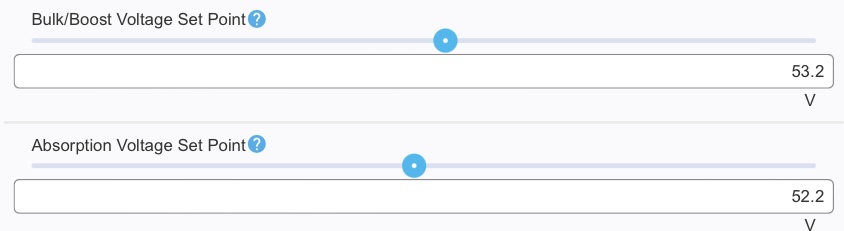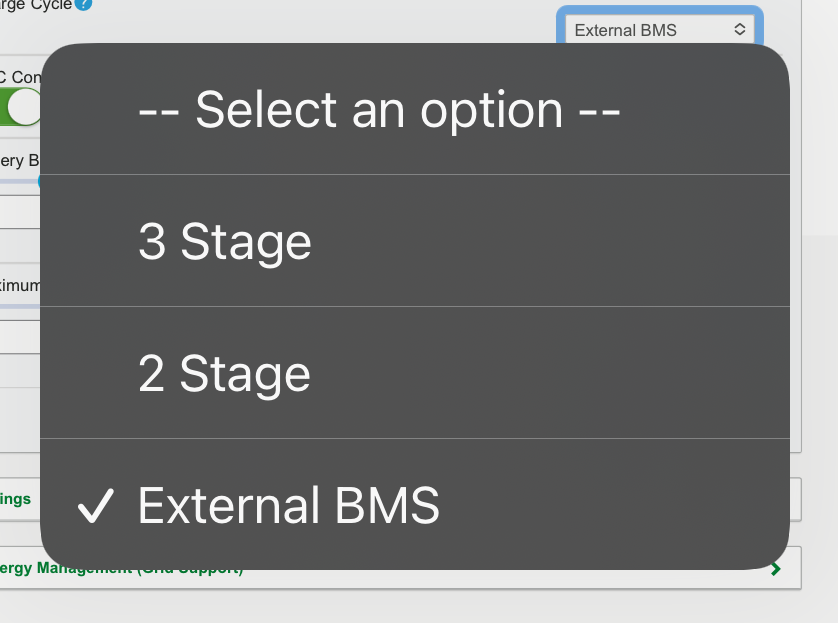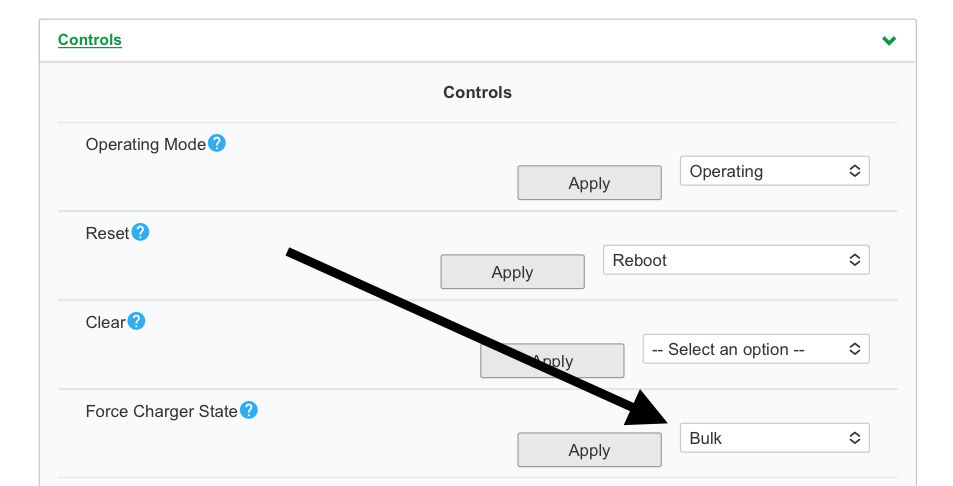On October 30th, we started our trip to Japan with a private shuttle service to Toronto International Airport. Since we have already performed our online check-in, we just needed to drop off our single bag.
I have worked with the check-in kiosks numerous times before, and knew that it should be able to print out the baggage tags, and receipt. This worked okay, with the exception that it needed to scan my passport to look up my booking. Me entering the booking reference number did not work for some reasons.
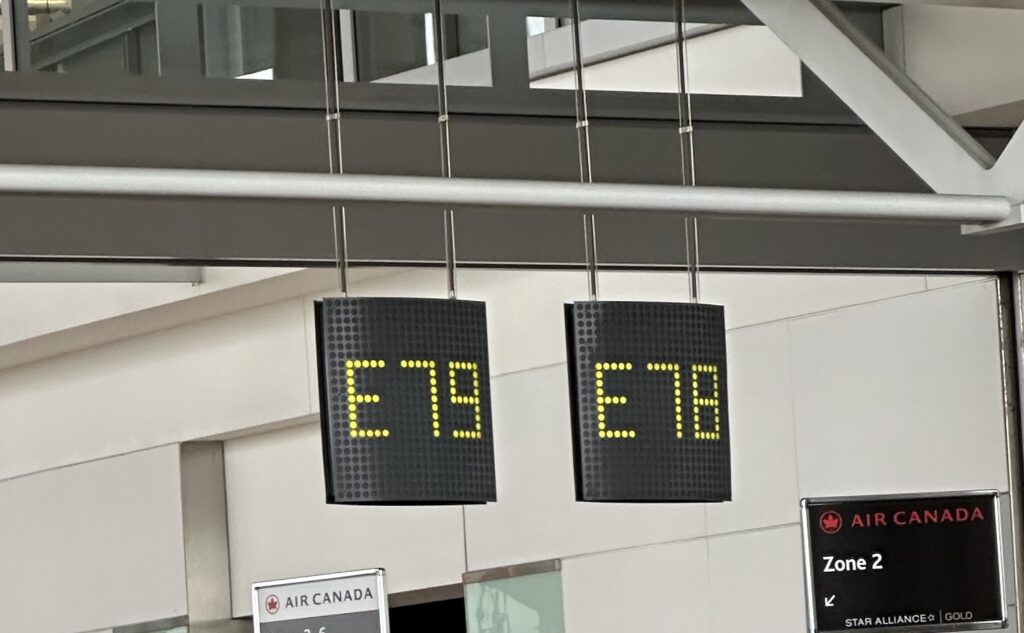
The automated baggage drop off was a new experience for me. We had to perform multiple attempts, ensuring that the bag was oriented correctly so the machine can read the bar codes. We were also given a tip by a fellow passenger that it also helps to stand at the appropriate spot. The important thing was that we got it to work in the end!
The waiting and boarding is the MOST stressful part of the entire airport process. I really do not understand why the airlines cannot streamline this part of the journey.

As the above picture show, it was just chaos. With a full flight and the possibility of no more overhead baggage storage made it more stressful.

The flight is a long one something like 14 hours, but also felt really long. Air Canada really skimped on the food. We just had a late lunch and a hot breakfast. Between the lunch and breakfast was something like more than 8 hours. The electrical plug at the seat was so loose that my usual block adapter did not work. Luckily my wife had a smaller plug that use to come with the iPhones, and that worked. The washrooms on these long flights are also beginning to show its age and wear.
To top it all off, we had another 2.5 hours drive from the airport to our hotel, named Hotel CLAD. Even with the plane landing at 5pm, we didn’t get into our rooms until after 9:15pm.
Once we landed we had our handy QR codes from Visit Japan Web, where we pre-filled out our immigration and custom information. This saved us a lot of time. I highly recommend any one traveling to Japan to do the same thing.
We also purchased a 20GB 30 day data only eSim from Airalo. This worked really well as soon as I figured that the eSim from Airalo must have Data Roaming turned on. To avoid any roaming charges from my primary Koodo line back in Canada, I made doubly sure that the Koodo line Data Roaming is turned off, and I do not answer any calls from the Koodo line. Once we landed I switched to the Airalo eSim and both of our phones have data, while our social accounts still use the Canadian number.
Below is my wife’s video account of our journey: