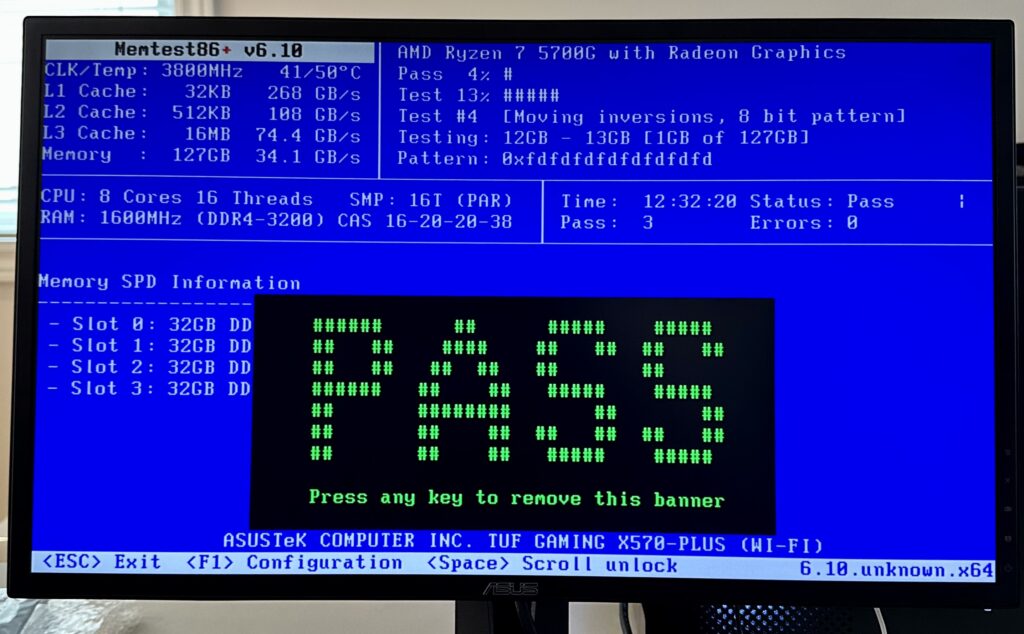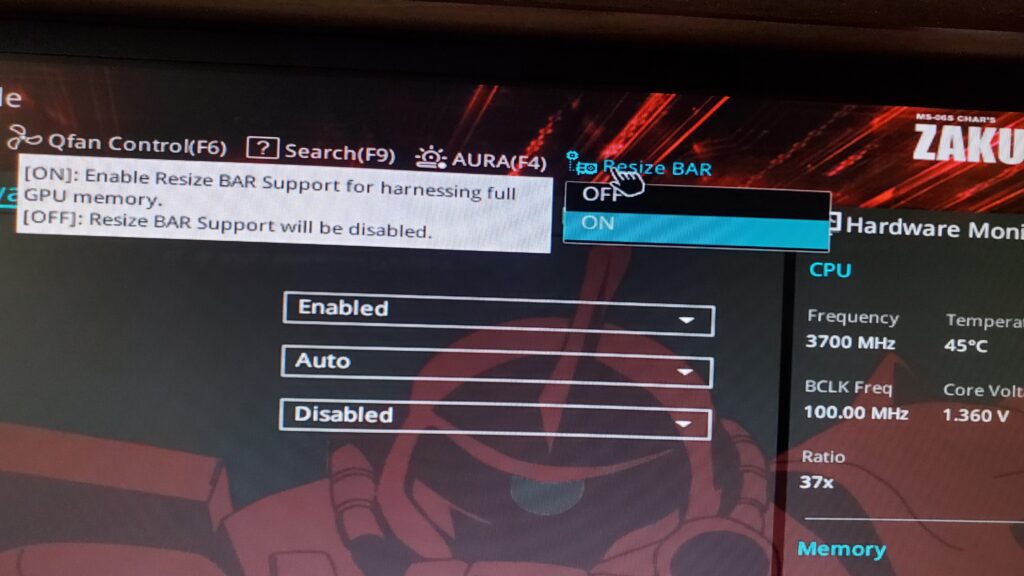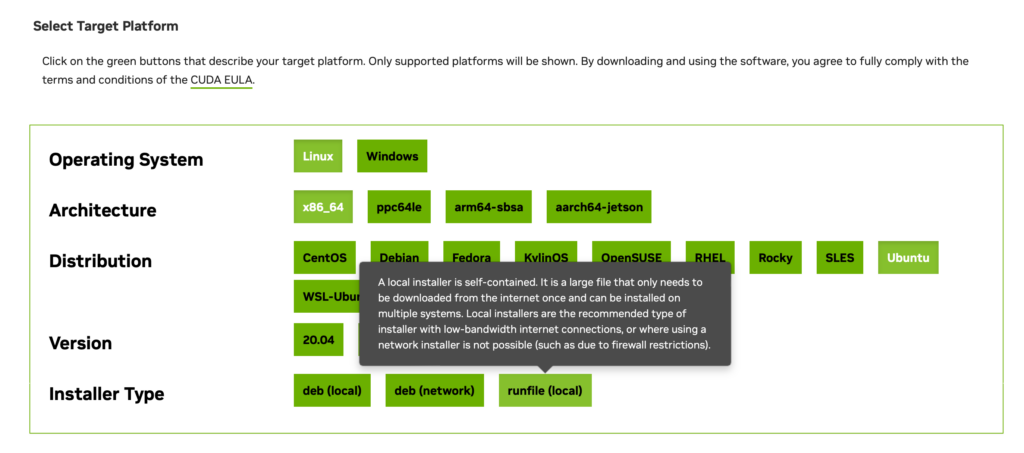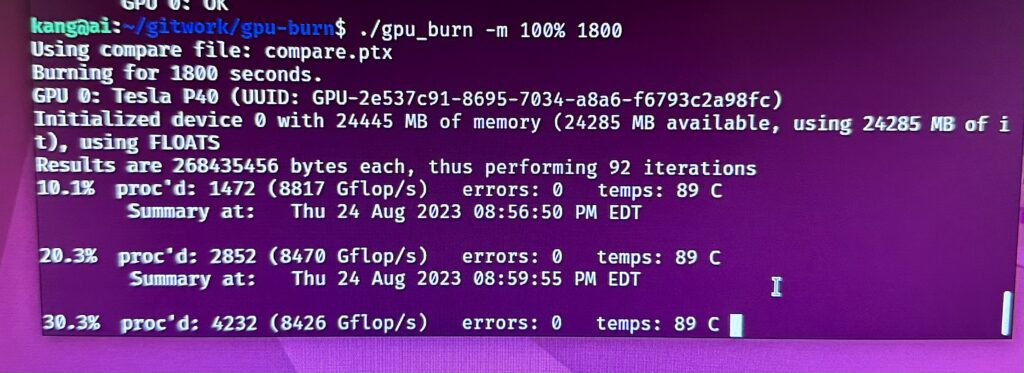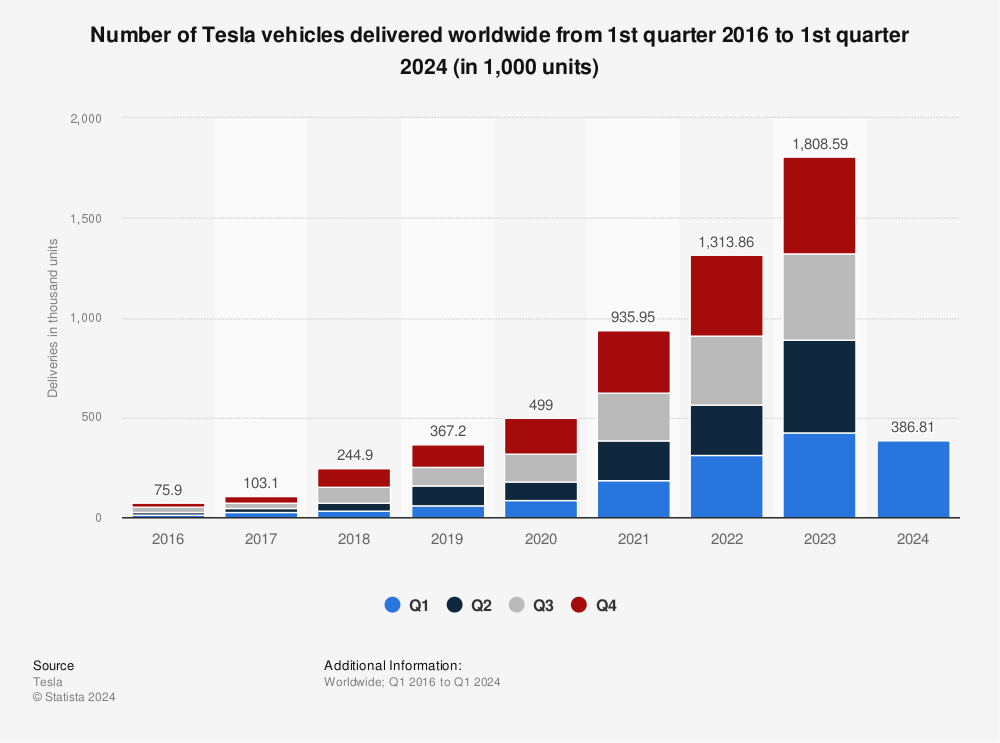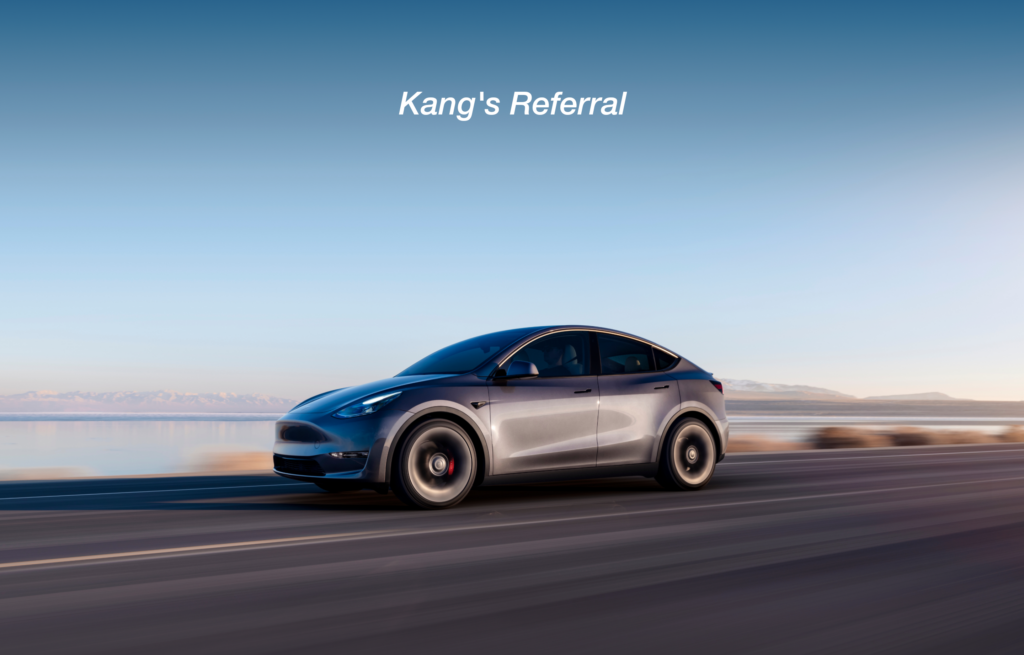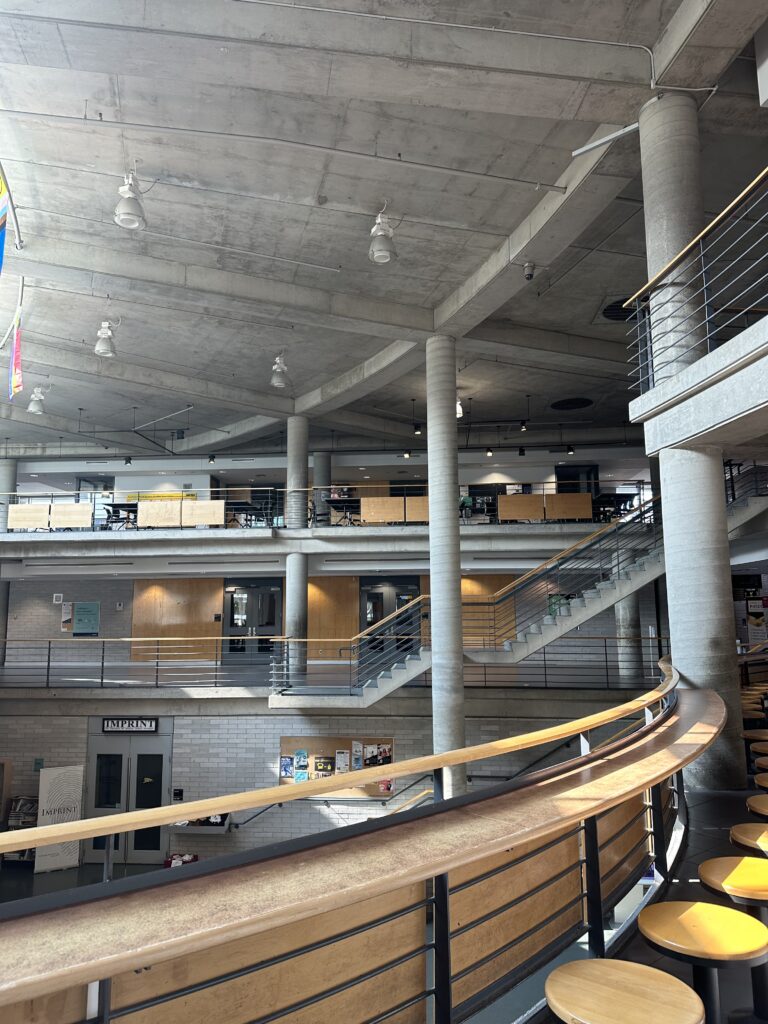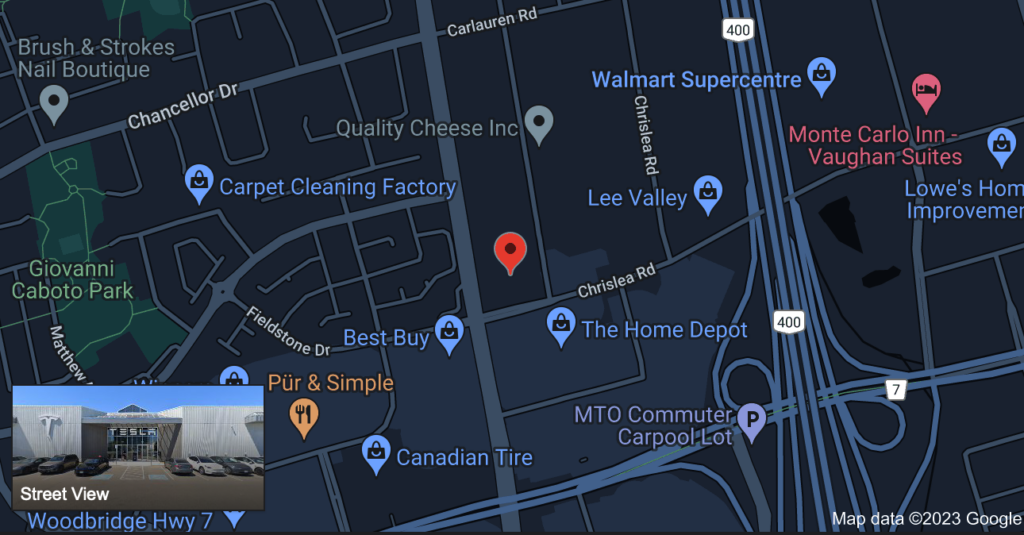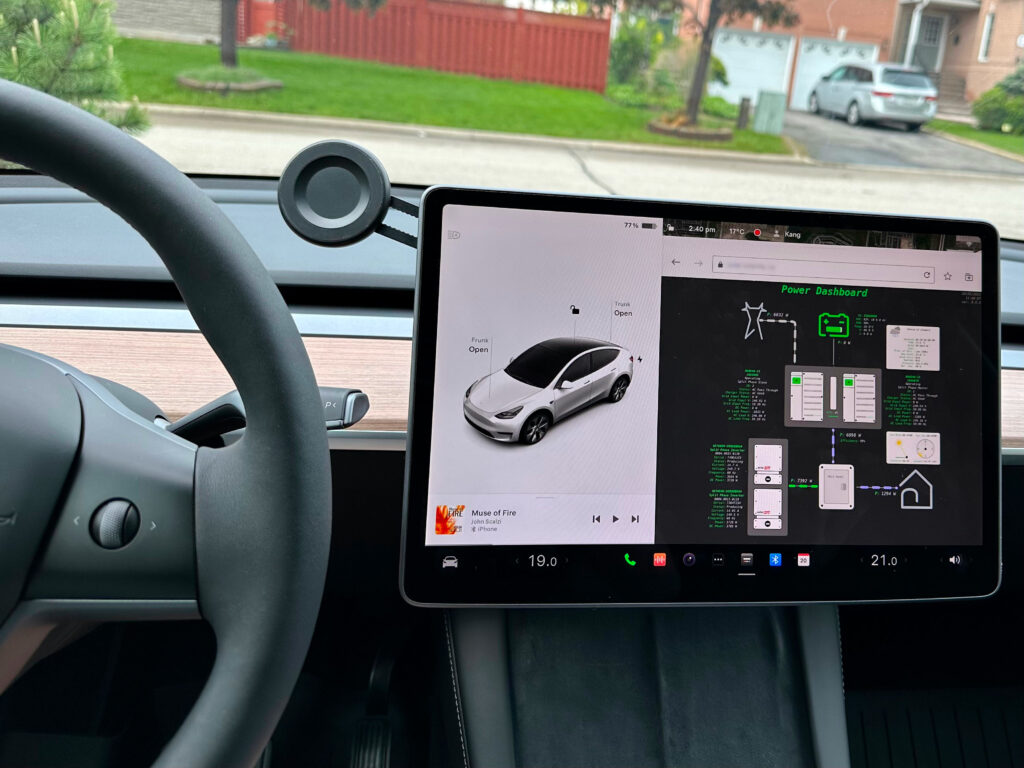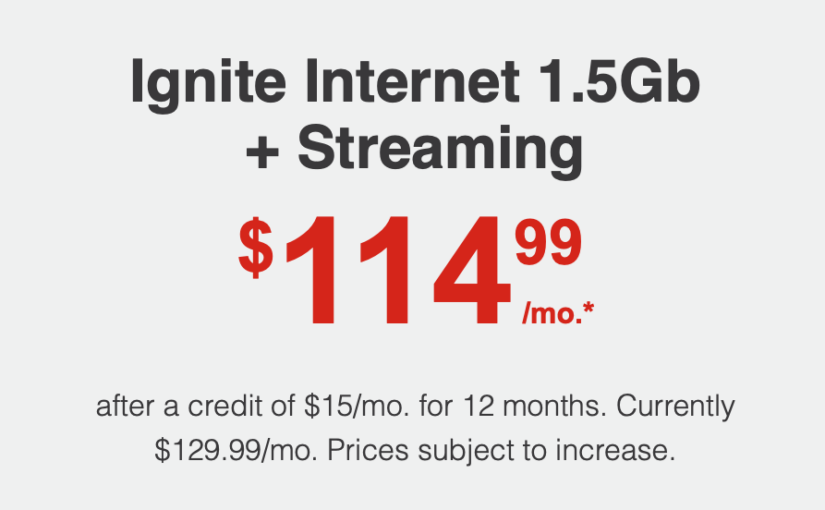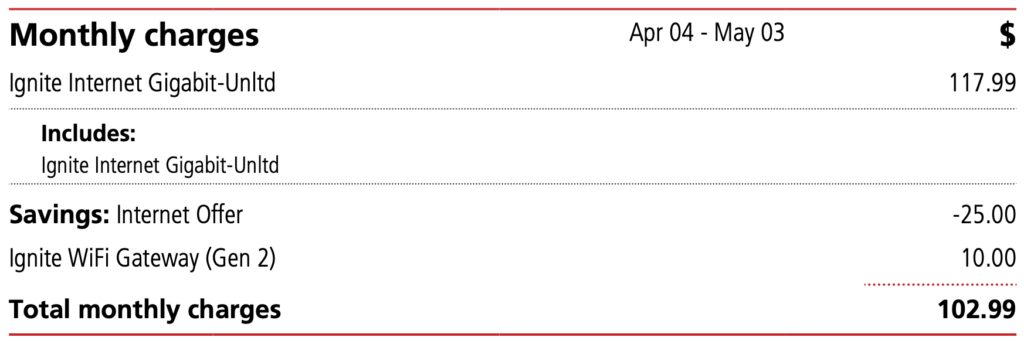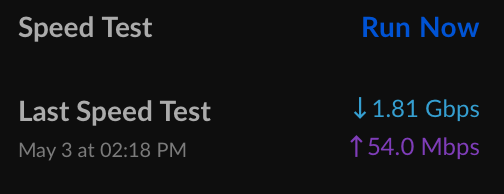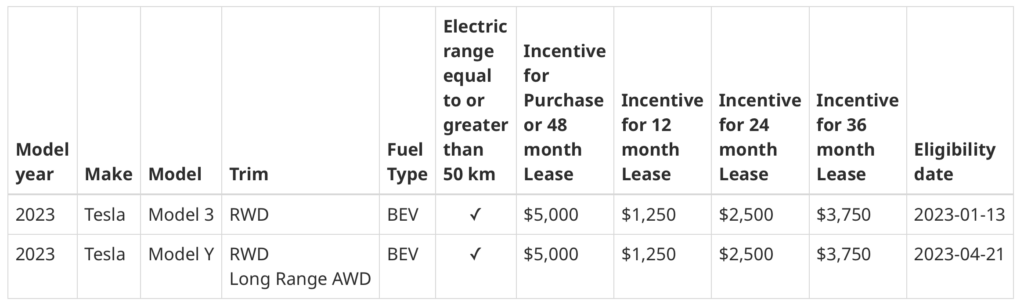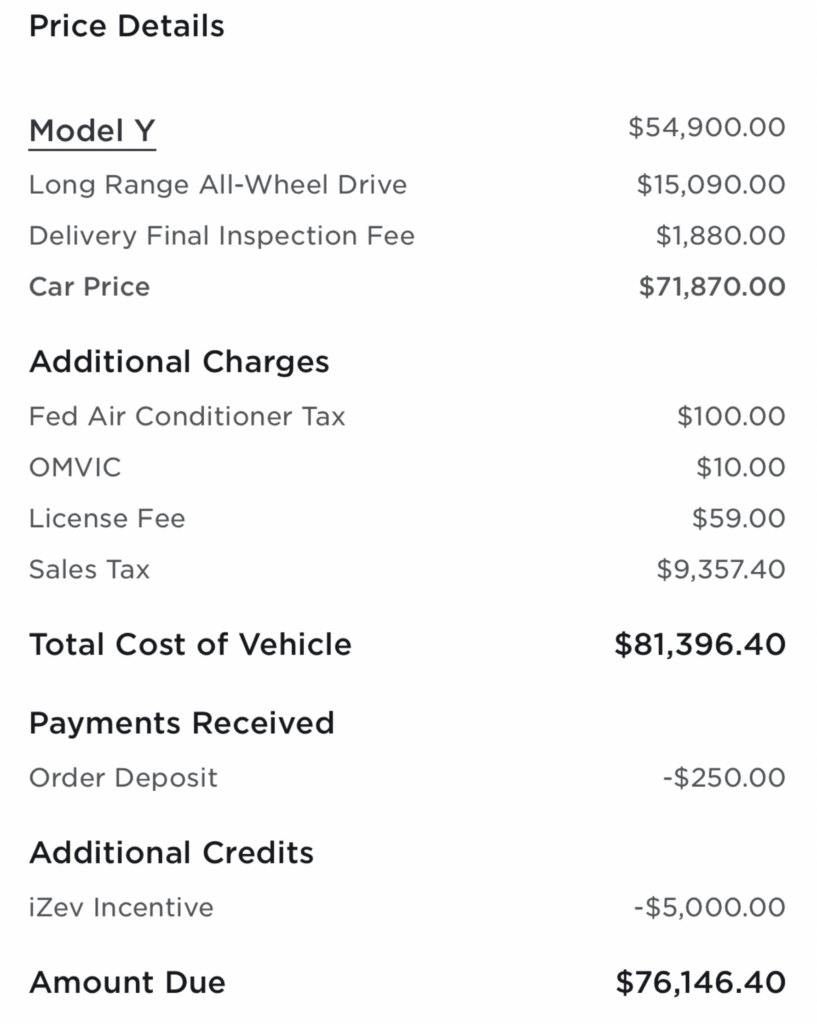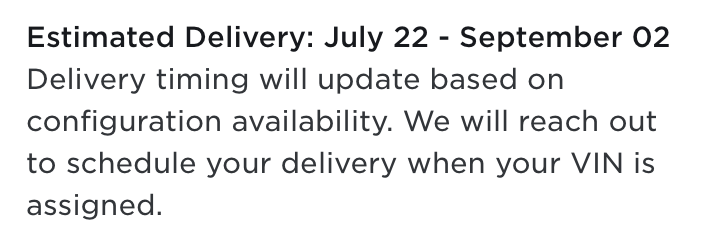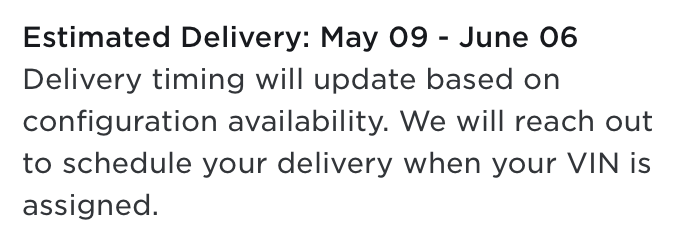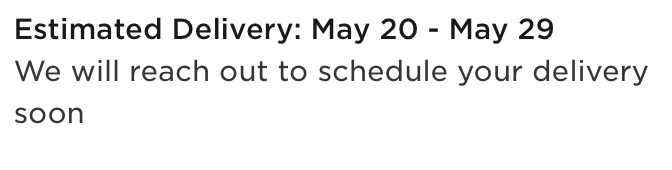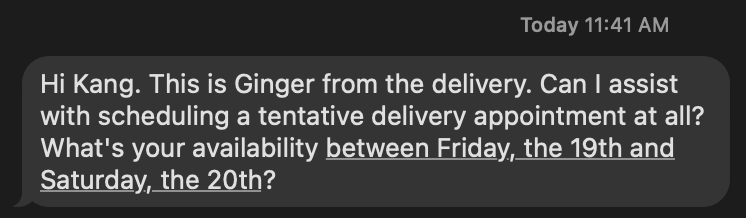Our media server has reached 89% utilization and needs storage expansion. The storage makeup on the server uses Logical Volume Manager (LVM) and software RAID called mdadm. I can expand the storage by swapping out the hard drives with the least capacity with new hard drives with a larger capacity like I have previously done.
I thought I try something different this time around. I would like to switch from LVM to ZFS, an LVM alternative that is very popular with modern mass storage systems, especially with TrueNAS.
Before I can attempt the conversion, I will first need to backup all of the content from the media server. The second issue is that I needed more physical expansion space on the server to house more hard drives. The existing housings are all filled except for a single slot, which is going to be insufficient.
A related issue is that I no longer have any free SATA slots available for the new hard drives, so I purchased GLOTRENDS SA3116J PCIe SATA Adapter Card with 16 SATA Ports. Once this is installed, I have more than enough SATA ports for additional storage.
One downside of the SATA card is that it is limited to PCIe 3.0 x1 speed. This means data transfer is limited to a theoretical maximum of 1GB/s. Given that the physical hard drives top out at 200MB/s, I don’t think we need to be too concerned about this bottleneck. We will see in terms of practical usage in the future.
I am so lucky to have extra SATA power cables and extension cables laying around and my 850W existing power supply has ample power for the additional hard drives.
How do we store the additional hard drives with a full cabinet? I went to Amazon again and purchased a hard drive cage, Jaquiain 3.5 Inch HDD Hard Drive Cage 8X3.5 Inch HDD Cage. I did not have to buy any new hard drives yet, because I had plenty of old hard drives laying around. After I put together the cage with 8 really old and used hard drives, it looks something like this:

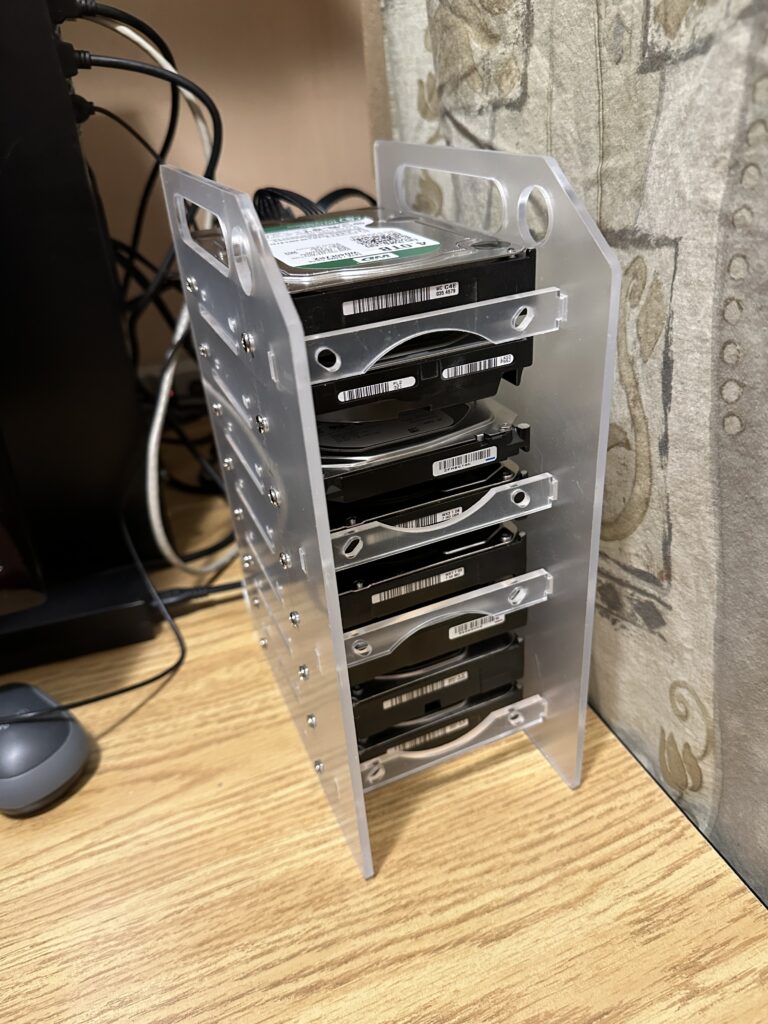
With this new additional storage, I am now able to backup the media content from my media server. However, before I do that there is one last thing that I need to do, and that is to experiment with an optimal ZFS pool configuration that will work with my content and usage. I will perform this experimentation with the additional storage before reconfiguring the old storage with ZFS. Please stay tuned for my findings.
After booting the system with 16 hard drives, I measured the power usage and it was hovering around 180W. This is not too bad, less than 2 traditional incandescent light bulbs.
Addendum:
During my setup, I had to spend hours deciphering an issue. My system did not recognize my old hard drives. After many trials, I finally narrowed down that the GLOTRENDS card is not compatible with an old 2TB Western Digital Enterprise Drive. This is the first time that I came across SATA incompatibilities.
There is another possibility that these drives were damaged by the usage of an incorrect modular power cable. I found that these drives also do not work with my USB3.0 HDD external dock as well. This gives additional credence that the physical drive has been damaged.
All my other drives worked fine with the card.
Another discovery is that not all modular power cables will work with my ASUS ROG STRIX 850W power supply. Initially, I thought I would use an 8-pin PCIe to 6-pin adapter along with a 6-pin to SATA power cable designed for Corsair power supplies.

Using the above cables will cause the power supply not to start. I had to hunt for the original cables that came with the STRIX power supply.
Learned a lot from rejigging this media server. My reward is to see my server boot up with 16 hard drives and 2 NVMe SSD drives recognized. I have never built a system with so many drives and storage before.