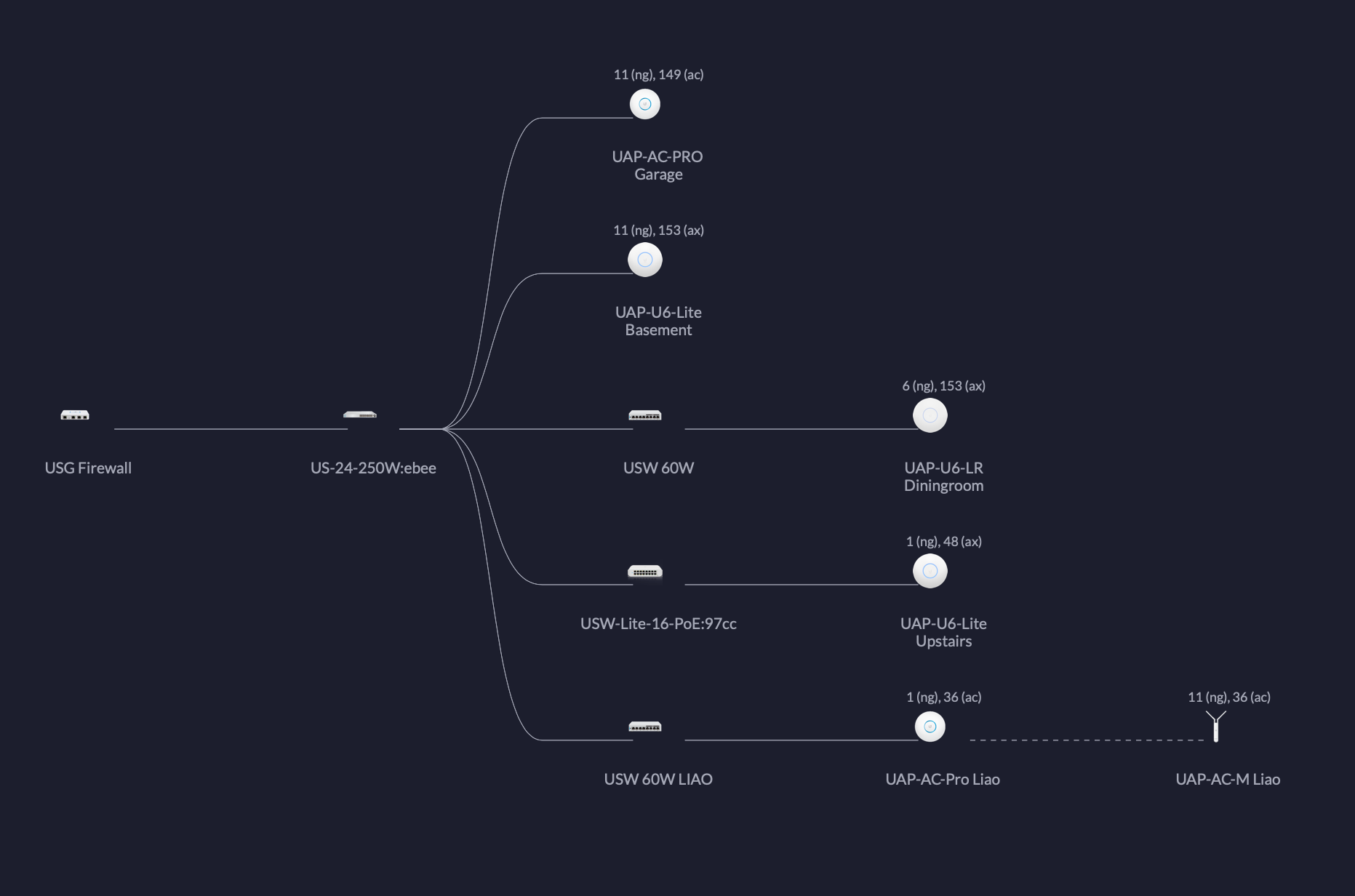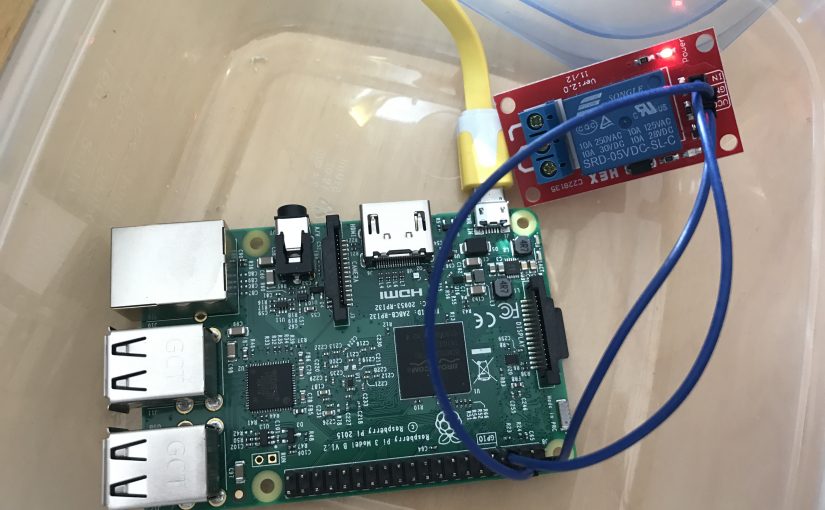I recently upgraded all my WiFi access points to the Unifi UAP-U6-LR and UAP-U6-Lite. This will elevate my home to Wi-Fi 6 capable.
This was extremely exciting as my 802.11ax capable devices can now get between 100Mbps to 400Mbps depending on where we are in the house. It seems even the 802.11ac devices got about a 30% speed bump.
As a result of this upgrade, two UAP-AC-M mesh and one UAP-AC-Pro access points were retired from my house. I don’t recommend buying these devices any more since the Wi-Fi 6 devices from Ubiquiti are way more capable with higher performance and increase range than their 802.11ac access points.
However, the honeymoon period did not last long. After about a week, HomeKit devices started to show the dreaded “No Response” labels. Specifically, I had connectivity problems with Leviton Smart Decora Dimmers. In the past, all I had to do was recycle the HomeKit device and it was all good. Another episode of HomeKit and Leviton dimmer switch nightmare was experienced and documented by my previous blog post.
In this particular instance, the Leviton dimmers were able to join the Wi-Fi network and I can validate that with the Unifi Controller software. However, our HomeKit App was not able to connect to the dimmer switches. It took me sometime to figure out that the dimmers were unreachable by other Wi-Fi clients, but was reachable by computers that were physically wired to our network.
I found out which access point the dimmer switches were connected to and ssh into the access point to see if I can ping those devices, and sure enough they were unreachable. Below is a screen capture of the ARP listing from the access point.
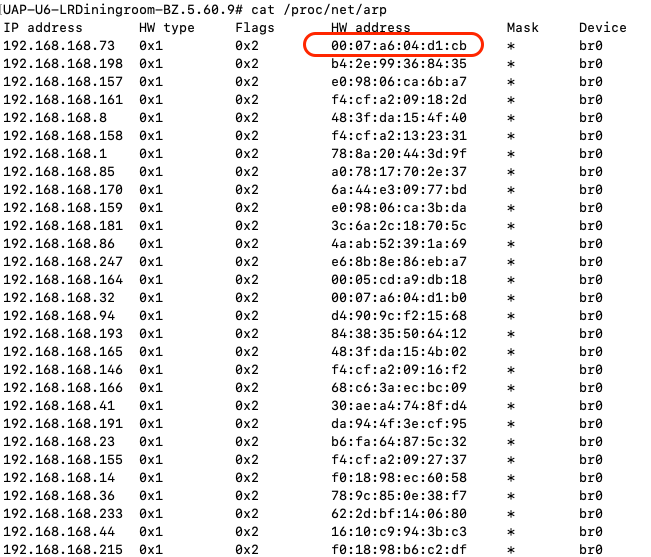
When the dimmers were unreachable, the HW address was set to 00:00:00:00:00:00. After rebooting the culprit access point, I was able to access the offline dimmer switches again from the HomeKit App.
In summary, when HomeKit devices are offline with the dreaded “No Response” labels, here are the following things to try:
- Ensure that local DNS is working properly and caches are emptied so that the latest data are available;
- Ensure the device itself has acquired a valid IP address that is from your network;
- Ensure that the device is reachable from the HomeKit App, typically from your iPhone or iPad;
- Back trace the physical upstream networking equipment that is connected to your HomeKit device such as switches and access points and see which requires rebooting;
Apple could improve the HomeKit experience by allowing users to perform a full backup of the HomeKit configuration and reset the Home and perform a restore. Unfortunately, the closest thing that I found was from the Home+ App, but they do not restore device connectivity just their configurations.
When HomeKit works, you are literally like god, able to command light and switches with your voice in your home. When it does not work, it is extremely difficult to debug, due to a lack of diagnostics and logging.
After this update, my current networking layout now looks like this: