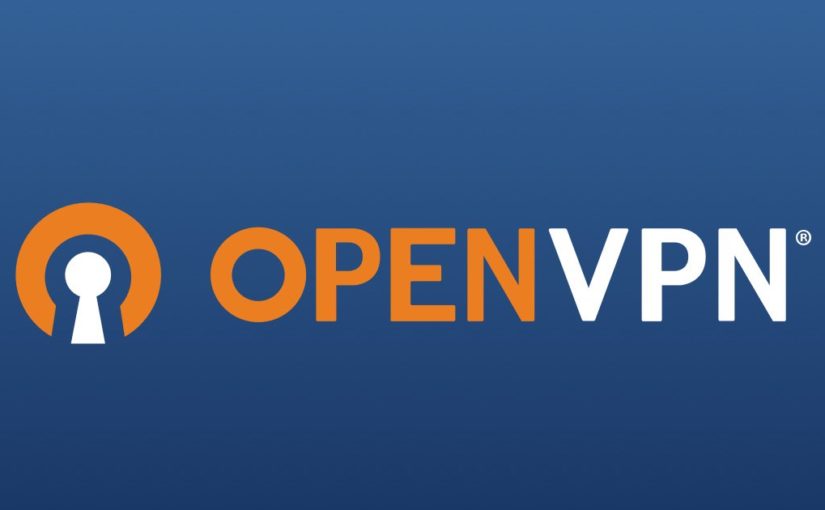I recently was in a situation where I am remote and all of my standard VPN clients stopped working. All I had was a private opened ssh port to my remote server. Luckily I had the foresight to setup this private port before I left home!
I was able to get certain SOCKS to work using the ssh -D option, like:
ssh -v -p PRIVATE_PORT -C -D 1080 USER@REMOTE_HOST.DOMAINWith this I was able to browse the basics after making the required SOCKS configuration with my WiFi network settings. However, accessing hosts on my private network is still an issue. I can also get macOS Screen Sharing to a specific remote host (e.g. HOST2) to work by establishing a port tunnel using:
ssh -v -p PRIVATE_PORT -C -L 5901:HOST2:5900 USER@REMOTE_HOST.DOMAINI then proceeded to create a Screen Sharing session using port 5901 instead of the default 5900 on my localhost.
With the help of chat.deepseek.com, I was able to discover a nice tool called sshuttle. This seems like the perfect solution for me. Unfortunately I was not able to install sshuttle because GitHub was blocked where I am. I had to install the utility manually. First, I had to configure my local git environment to use the SOCKS server that I created earlier.
git config --global https.proxy socks5://127.0.0.1:1080
git config --global http.proxy socks5://127.0.0.1:1080I then proceeded to clone the repository and create a temporary Python environment for a temporary install.
git clone https://github.com/sshuttle/sshuttle.git
cd sshuttle
python3 -m venv ~/Applications/sshuttle
source ~/Applications/sshuttle/bin/activate
python -m pip install .
sshuttle --versionNow that I have a sshuttle installed in a temporary location, I can establish a pseudo VPN using ssh tunneling with sshuttle.
sshuttle -v --dns -r USER@REMOTE_HOST.DOMAIN:PRIVATE_PORT 0.0.0.0/0 --to-ns PRIVATE_DNS_HOST_IPNow that everything is working. I then install sshuttle properly with brew.
HOMEBREW_NO_AUTO_UPDATE=1 brew install sshuttleOnce this is done, I removed the temporary install at ~/Applications/sshuttle and rerun the sshuttle using the brew version.
Everything is now working the way that I want. Effectively, it is as good as a VPN with all traffic being routed through my private ssh connection. Thanks to modern AI tools like DeepSeek I was able to figure this out.