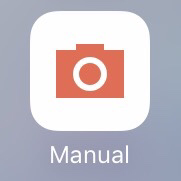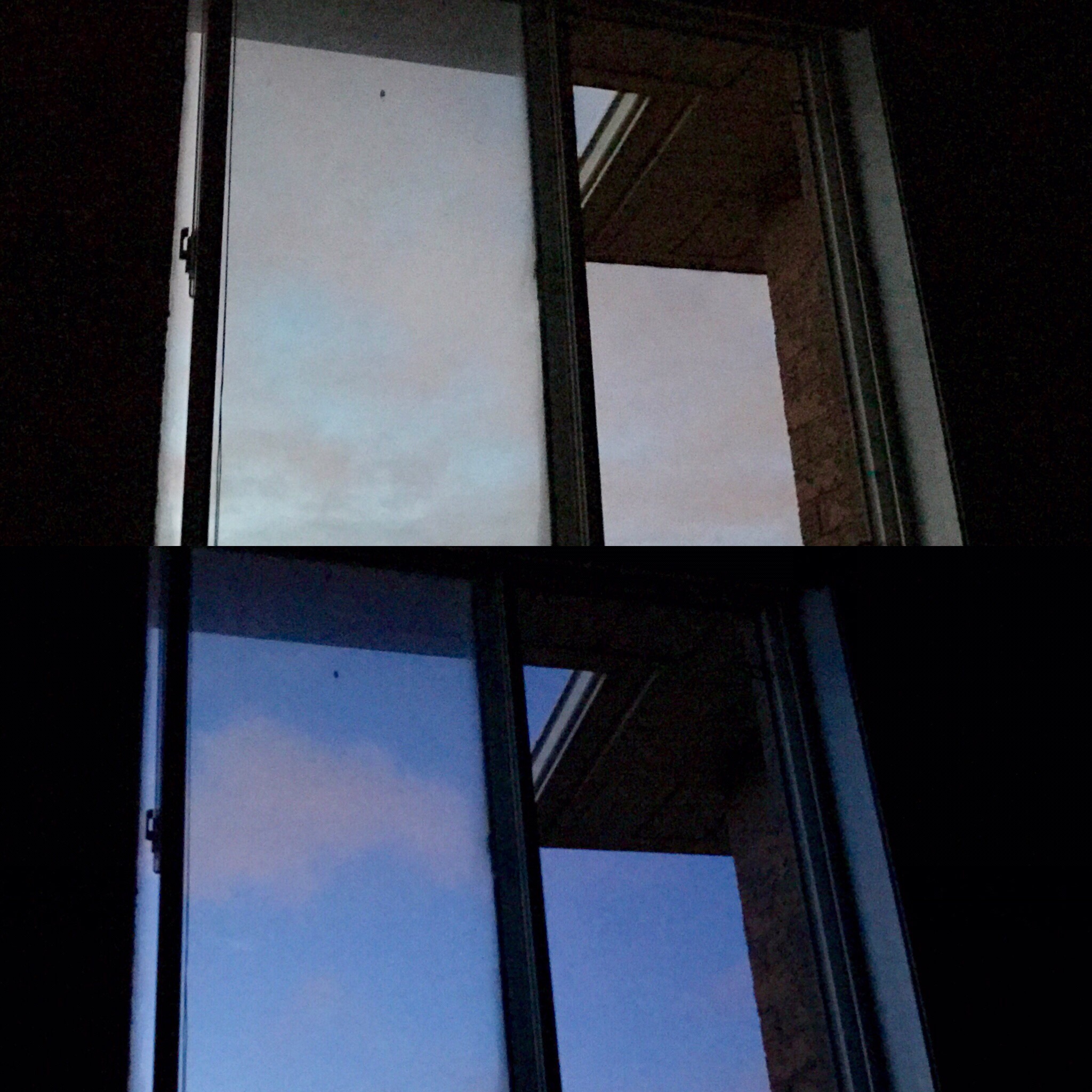In an earlier post, I mentioned that we purchased the my.t tourist package. In this article, I will explain how to configure the iPhone when using the Dual SIM feature.
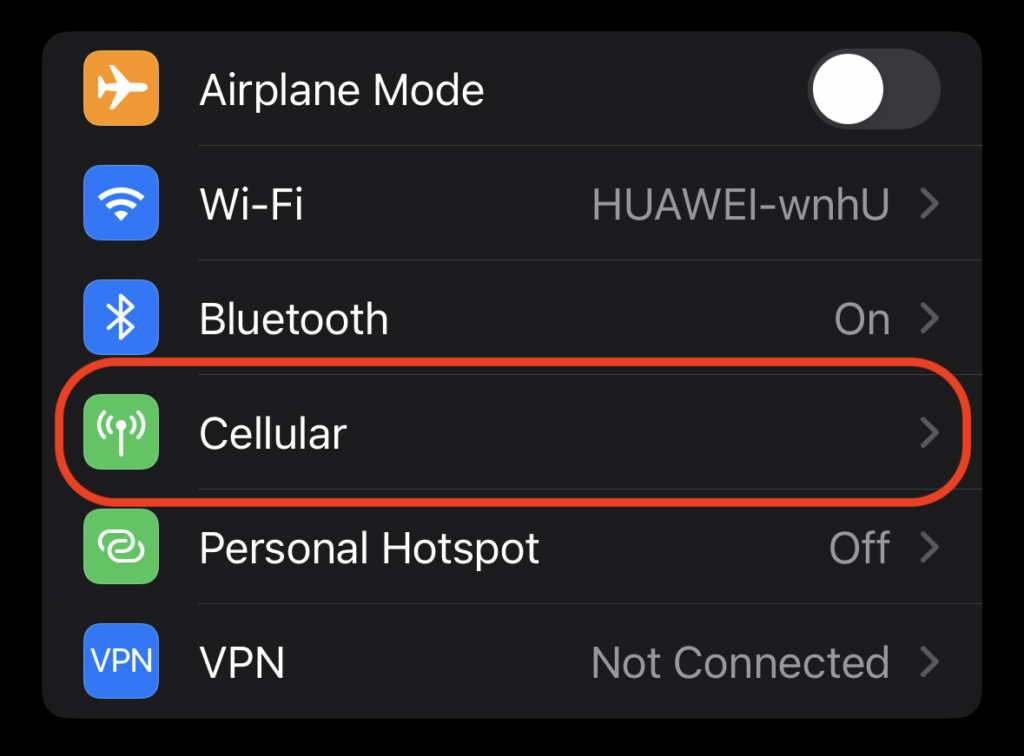
In Canada I have the Koodo mobile service, and when I arrived in Mauritius I purchased the my.t tourist package. This package can be provisioned with an eSim. An eSim is an electronic SIM card. This is a digital, virtual SIM card residing in the secure memory of the phone instead of a physical SIM card. Any iPhone above an iPhone Xs has the ability to add one or more eSIM card. My Koodo service has an existing physical SIM card already within my iPhone. Both the eSIM card and the existing physical Koodo SIM card can coexist on the iPhone. In other words, the iPhone can access both networks at the same time. This is essentially the Dual SIM feature.
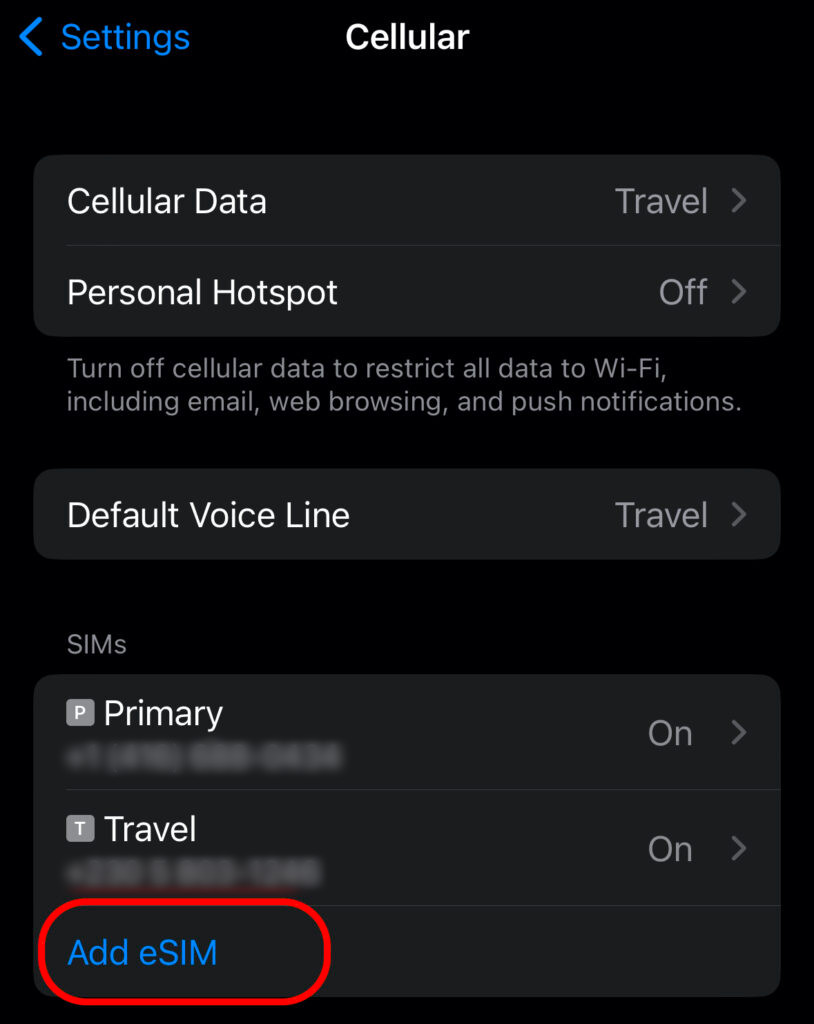
To add the eSIM, simply goto Cellular Settings and select Add eSIM. You will need to scan the QR code which is provided by the my.t provider. This is important. Remember that you must have WiFi service before you scan the QR code. We did this at the airport using the telecom kiosk WiFi. You can have eight or more eSIM installed but only two phone numbers active at the same time, so this is quite a handy feature if you frequently travel to many destinations.
Once the eSIM is activated, you should have my.t service in Mauritius. By default the iPhone labeled my existing Koodo service as Primary and my my.t service as Personal. I renamed the Personal to Travel as depicted in Fig. 2. I also make sure that Cellular Data and Default Voice Line is using the Travel (my.t) service.
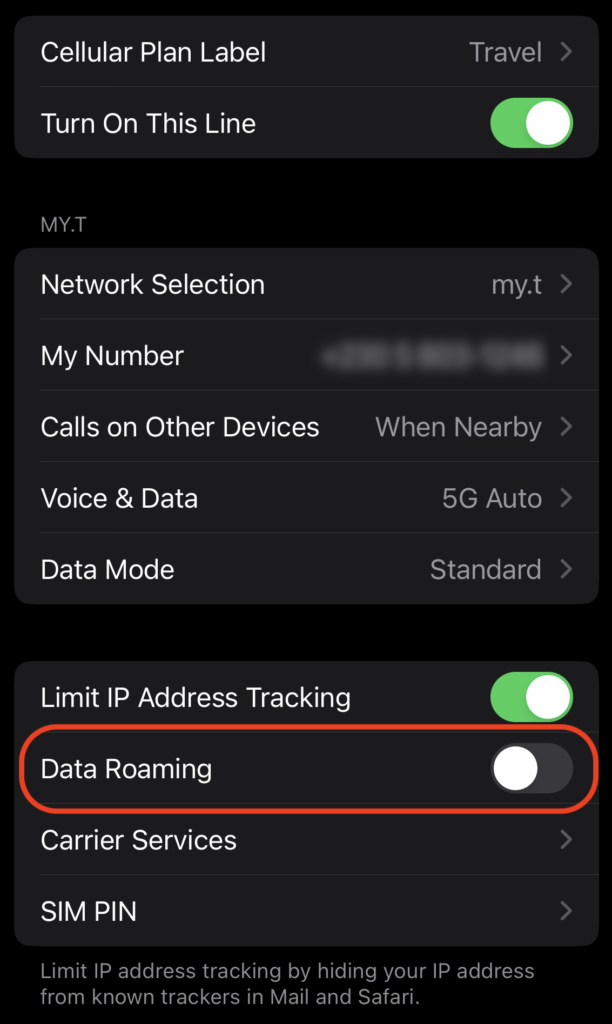
The other thing that I did was to ensure that Data Roaming is off. See Fig. 3. You can do this by tapping into the details of the SIM service. In my case, I tapped on “Travel”.
I also went online to Koodo self-service and activated Easy Roam® International. At this point, you are probably wondering why are you roaming with Koodo when you already have a local Mauritian eSIM? The answer is that I am simply enabling Koodo roaming services but will actually not be using it. The Koodo roaming needs to be enabled so that my existing Koodo phone number is “reachable” by voice and SMS from Canada and elsewhere.
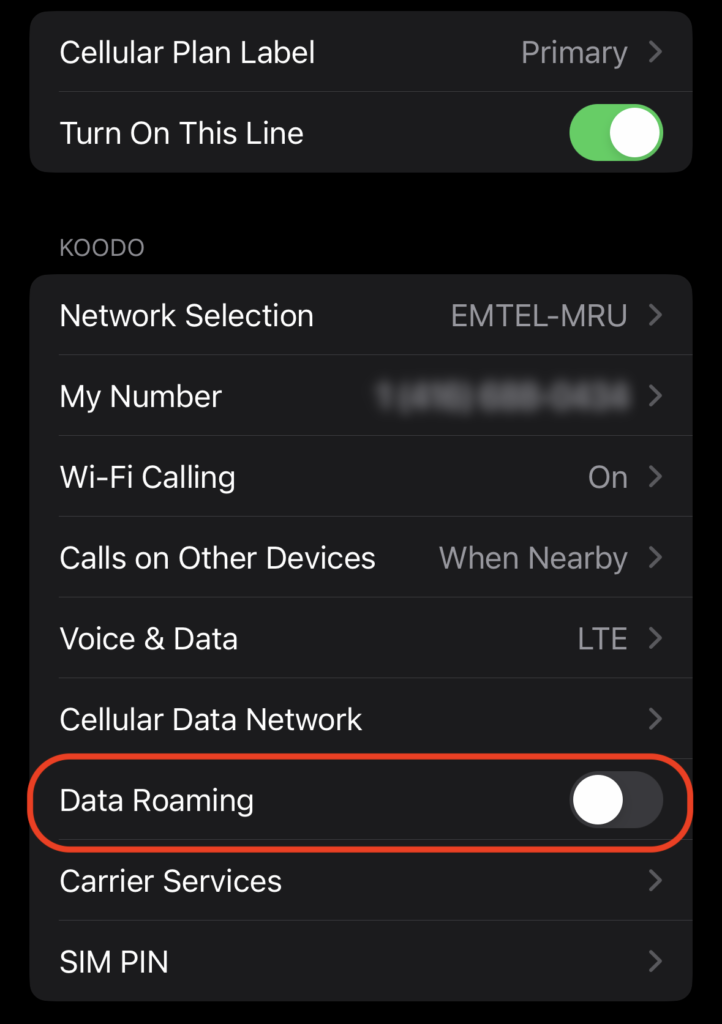
To ensure that I do not roam on the Koodo network, I then have to make sure that Data Roaming for my Primary service is also turned off, as depicted in Fig. 4. Notice that the “Network Selection” is EMTEL-MRU instead of Koodo, because Koodo is roaming under EMTEL.
So now while I’m in Mauritius when I use data and voice, by default it will use the my.t local Mauritian service. However, I am also reachable from Canada with my existing Koodo number. Koodo roaming is only activated if I accept an inbound call from Canada or other international countries other than Mauritius. Not to worry, receiving international SMS messages is free. This is especially handy for two factor authentications, like logging into a bank. You can even customize which service each contact should use, but I won’t go into that here.
Any apps that uses your primary number, like WhatsApp and WeChat will still be okay, because that number is still active, but those apps will use the local data service. You do not need to change your number that is associated with WhatsApp and WeChat.
If all goes well, your iPhone should report dual services.

Finally I turned on automatic Data Switching, so when I go back home to Canada, Koodo data will be used again.
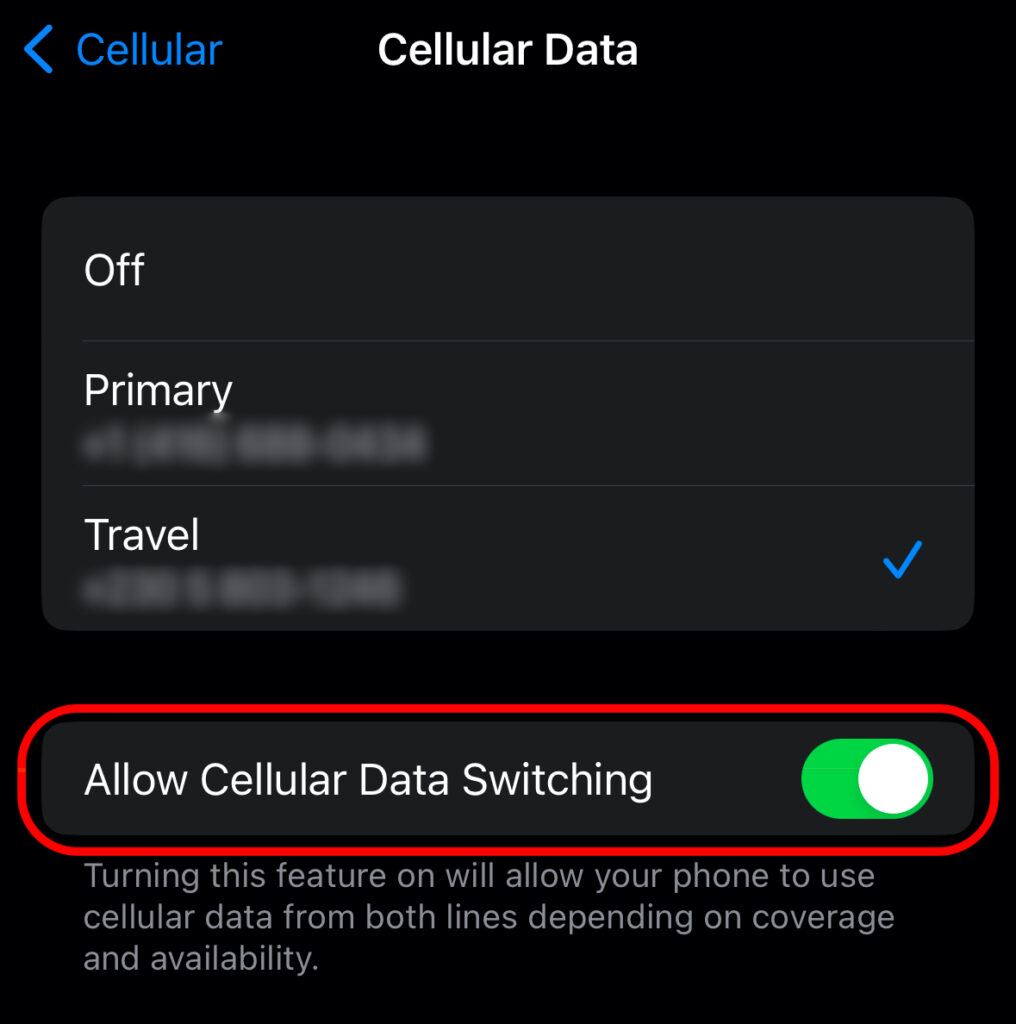
Hopefully you will find this useful.