Last Friday I had the privilege of participating in my son’s school event called Educamp. The concept is to provide students from grades four to six a taste of modern skills that we are seeing more and more of as a necessity in today’s world. Students were split into groups of twenty or less, and they attended rotating hour long workshops. Each workshop covered one of the following topics:
- Coding
- 3D Printing
- Robotics
- Stop Motion Video
There may have been more topics, so sorry if I missed them here.
The day ran like a mini conference format with a total of four rotating sessions. Each session giving students an introduction to one of the above topics. Educamp also gave opportunities to selected grade seven students to run the sessions. My son Kalen was one of those students. You can read about his account here. Although the day was supervised by the teachers, but the sessions were largely presented by the students. I found the idea of students teaching other students in a day long mini conference such a brilliant concept!
I personally participated in four coding sessions with different groups of students. It was wonderful to see them excited and engaged with the MIT Scratch programming platform. The looks on the kids’ faces when they discovered what they can create with Scratch were priceless. The inquisitive nature of students chomping at the bit was fascinating. The sessions also made me appreciate the hard work that teachers face on a daily basis when coping with a group of excited kids. I really wanted to thank my grade seven helpers and the supervising teachers to ensure the sessions were focused, and made it so much more easier for me to present.
Kudos to all the staff at Redstone Public School for initiating such an event. I want to give a special shoutout to Mr. Grey who introduced the event to me and allowing me to participate and introduce coding to the kids at the event. It was extremely productive, and rewarding. I think the appetite for these types of topics are insatiable for the kids at these ages, and the future can definitely use more of these creative events!

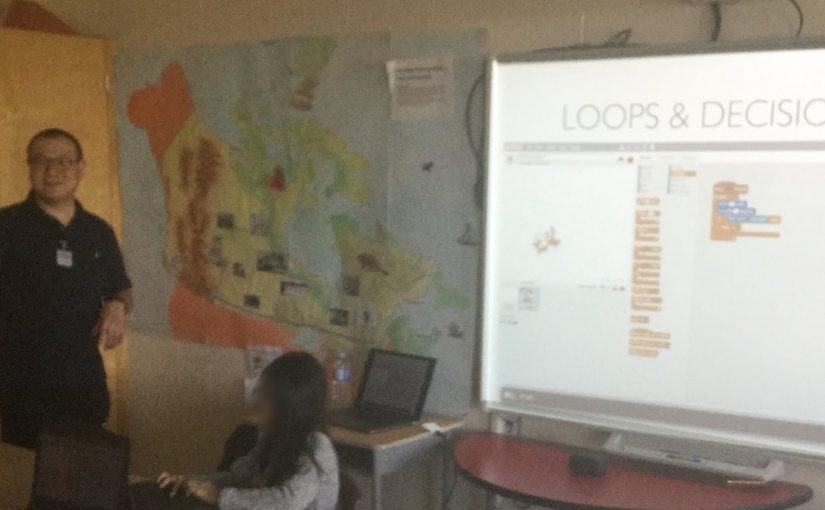



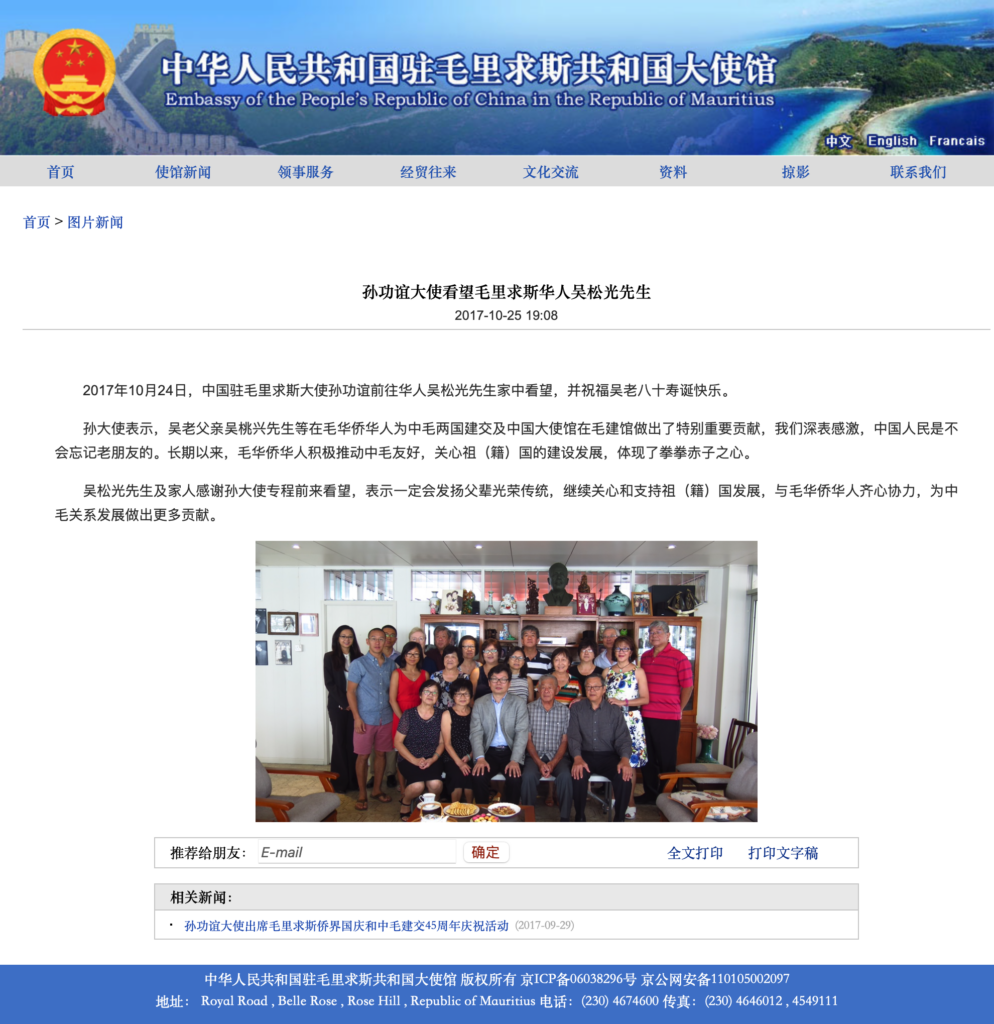



 I’ve never done any off roading before so I looked forward to the bumpy and dusty trails. The tour did not disappoint. I had a blast. The duration was not too short and not too long. I really enjoyed driving the RZR. The trail was thrilling but not dangerously so. Everything was tempered just right. The guide and the organization was super nice as well. During the tour, we caught some beautiful scenery of the Whistler area. I would highly recommend this, but make sure you are okay with driving the RZR though. If you are not fond of driving, then you should probably be a passenger instead.
I’ve never done any off roading before so I looked forward to the bumpy and dusty trails. The tour did not disappoint. I had a blast. The duration was not too short and not too long. I really enjoyed driving the RZR. The trail was thrilling but not dangerously so. Everything was tempered just right. The guide and the organization was super nice as well. During the tour, we caught some beautiful scenery of the Whistler area. I would highly recommend this, but make sure you are okay with driving the RZR though. If you are not fond of driving, then you should probably be a passenger instead.




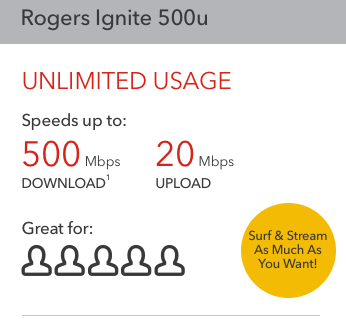



 Today is another fun filled day with new found 3D printing experience. I printed more 3D things from
Today is another fun filled day with new found 3D printing experience. I printed more 3D things from 






 numerous YouTube videos on reviews of different printers and how to operate them,
numerous YouTube videos on reviews of different printers and how to operate them,