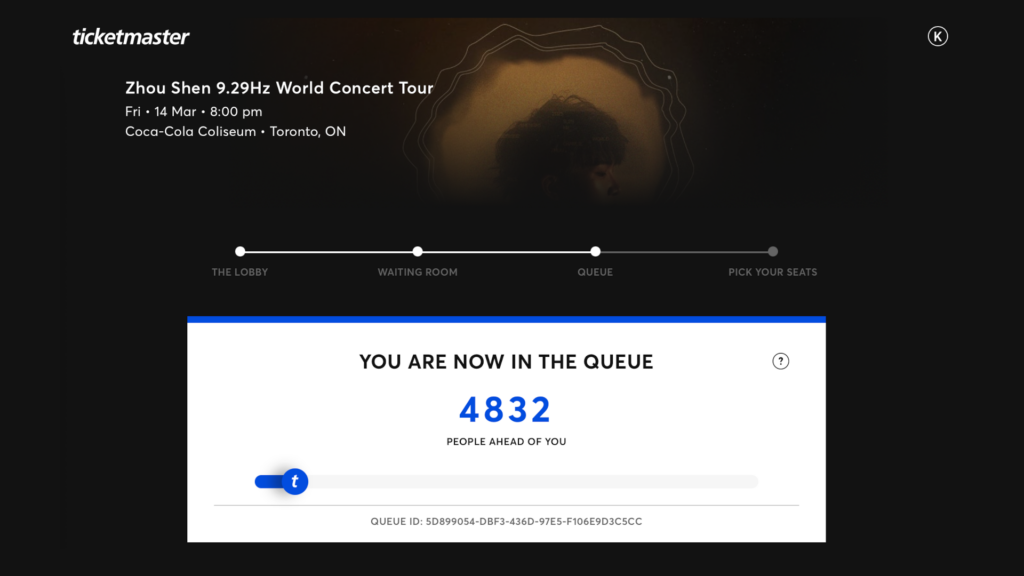Recently I needed to transfer a private binary file from one household to my server. We wanted this transfer to remain private because the file contains sensitive content.
In the past, I set up a WebDAV server using Apache2.4:
First I had to enable the DAV modules using the following command line on my Ubuntu server:
sudo a2enmod dav
sudo a2enmod dav_fsI already had a directory set up on my file system called: /mnt/Sites/public_share. I made the following changes to my Apache2 configuration files.
<VirtualHost *:80>
ServerName share.lufamily.ca
RewriteEngine On
RewriteCond %{HTTPS} off
RewriteRule (.*) https://share.lufamily.ca
</VirtualHost>
<VirtualHost *:443>
ServerName share.lufamily.ca
ServerAdmin xxxxxxxx@gmail.com
DocumentRoot /mnt/Sites/public_share
<Directory /mnt/Sites/public_share>
AllowOverride All
</Directory>
<Location />
AuthType None
DAV On
Options +Indexes
RewriteEngine off
</Location>
Include /home/xxxxx....xxxxxxx/ssl.lufamily.ca
</VirtualHost>I did not have any authentication, because I restricted access to this directory with an override .htaccess file which contains the following:
<IfModule mod_headers.c>
Header set X-XSS-Protection "1; mode=block"
Header always append X-Frame-Options SAMEORIGIN
Header set X-Content-Type-Options nosniff
Header set X-Robots-Tag "noindex, nofollow"
</IfModule>
<Files ".htaccess">
Order Allow,Deny
Deny from all
</Files>
<RequireAny>
Require ip 192.168.0.0/16
Require ip 172.16.0.0/12
Require ip 10.0.0.0/8
# Sending computer external IP
Require ip AAA.BBB.CCC.DDD
</RequireAny>With the above setup, the other party just needs to open up a Finder on macOS or a Files Explorer on Windows with the above URL of https://share.lufamily.ca, and copy, delete, and open files like they normally would. The access will be private because it is restricted by their external IP address. With macOS, copying many gigabytes via WebDAV posed no issues.
Unfortunately, Windows is another matter. This worked for small files. For large files in the gigabytes range, Windows seemed to be stuck on 99% complete. This is because Windows locally caches the large transfer and reports it is 99% completed in a very short time, as the physical transfer catches up. But the actual time needed for the copying across the Internet is so long that Windows became confused thinking that we are copying a file that already exists yielding an unwanted error.
I had to come up with an alternative. We briefly dabbled with the idea of using FTP, but after a few minutes, this was simply a non-starter. The FTP passive mode requires ports to be opened on my firewall which is unrealistic for a long-term solution.
SFTP is a very secure protocol that uses OpenSSH. I also like this technique because the usage is more secure and will be governed by a pair of SSH Keys. The private key on the remote user side and the public key will be used to configure SSH on my server. I set up a ssh user called sftpuser. To prepare for this user to only have sftp access I made the following changes to the sshd configuration file /etc/ssh/sshd_config.
# Added the internal-sftp
Subsystem sftp /usr/lib/openssh/sftp-server internal-sftp
# Configure the local user scpuser to only do sftp
Match User sftpuser
ChrootDirectory /home/sftpuser
PasswordAuthentication no
ForceCommand internal-sftp
AllowTcpForwarding no
X11Forwarding no
AllowAgentForwarding noI then created the sftpuser using the following command:
sudo adduser sftpuser sudo chown root:root /home/sftpuser
sudo mkdir /home/sftpuser/uploads sudo chown sftpuser:sftpuser /home/sftpuser/uploads
sudo chmod -R 0755 /home/sftpuser/uploadsThis user will not be able to login into a shell and can only use sftp. I also disable the password authentication just in case. For the remote party to upload the file, they will need to provide a public ssh key which needs to be stored in the .ssh/authorized_keys file. The contents of which look something like this:
ssh-rsa AAAAB3NzaC1yc2EAAAADAQABAAACAQCliK6NZx6JJBcK0+1GtEe8H6QpN1BHDRgq/vtiEAfwzcjN1dBtQhfplyDxEXXXXXXXXXXXXXXXXXXXXXXXXXXXXXXXXXXXXXXXXXXXXXXXXXF+OLV9qWMsE/g+1H4oyLRqzQnD8w7S4RBUJzrrZIpLEzYRf43pWSW9Y3220swlIEYxIOIcJIc8prgzDbECt3CR/BsRDYNZA5uxdPYLwh1YtTX8GEqoctJifLrC4OomKkczDek9k/MHdFbWZ0LdK3AB287nr/Q4Lb8GgfU3bEhF+AMSWM8r/OHC1QBPYYYYYYYYYYYYYYYYYYYYYYYYYYYYYYYYYbH8npyFsC3rADnjfFsB4VkkiNDDIZbZkV2vBf3sJ49Q1Y3uHugWxITWImKjfl+YUdGMalbSfP8UueKSx3sDGQQDXZjzrwnX3KPie0Qiz2rQtrppB7dA5CvOb86Q== guestThe above is just a single line in the file.
With the above setup, a Linux user can simply do the following to transfer a file to my server in a very secure way.
sftp -P55522 sftpuser@lufamily.ca <<< 'put /usr/bin/bash uploads/sample.bin'The above command will upload the bash binary to my server.
An attacker trying to login using ssh will get the following:
❯ ssh -p 55522 sftpuser@lufamily.ca
This service allows sftp connections only.
Connection to lufamily.ca closed.On Linux or macOS, the remote user can use ssh-keygen to create the public key which by default resides in ~/.ssh/id_dsa.pub. All I need to do is copy the contents of the public key and add it to my .ssh/authorized_keys.
For Windows users, they can generate the key using Windows PowerShell. Below is an example:
> ssh-keygen -t rsa -b 4096
Generating public/private rsa key pair.
Enter file in which to save the key (C:\Users\kang/.ssh/id_rsa):
Enter passphrase (empty for no passphrase):
Enter same passphrase again:
Your identification has been saved in C:\Users\kang/.ssh/id_rsa
Your public key has been saved in C:\Users\kang/.ssh/id_rsa.pub
The key fingerprint is:
SHA256:hV6vcChUwpxXXXXXXXXXXXXXXXXXXXXXXXXXX0aTkJZ2M kang@win10
The key's randomart image is:
+---[RSA 4096]----+
| . Eo.==.. |
| * *+++=+ |
| . @ oo.=+* . |
| . = o..B+=.* . |
| . .oSO.o.. |
| ..oo. |
| . |
| |
| |
+----[SHA256]-----+
> cat .\.ssh\id_rsa.pub
ssh-rsa AAAAB3NzaC1yc2EZZZZZZZZZZZZZZZZZZZZZZZZZZZZZZZZZZZZZZZZZZZZZZZZZZZZZZZZQQWgIVShifqFxq78MWQEJrM2xrVQXlPHUncNosEm6P/l0LdWu1nRbIccKMNsmpPK7JOv9XF+CsrtlltnhwDqiuflCGftzhrlmBz8BOJRiwD0Fl1IfQ+Qg7Z1nvIo6+kpkBw7SGPN7fbJxDPPHmc9iPB4RnlG46v6ymd4KM0h1cGlReCly2PTxTG1dcPuDbrBIIdEHoN/40hojrooQf+cQNprvYZY59EjvC0NoZsfiKGDHHq3S7HRPGns9Oo4y8vFl1DrJZFIvBVdjjL28JsmIdeKbMhCynkzIkPLPvsiplxkEF0RQ9fFcIsucuD8leJmMDNPas+8EdueQ== kang@win10To copy a binary you can do the following:
> sftp -P55522 sftpuser@lufamily.ca
Connected to lufamily.ca.
sftp> put "C:\Windows\System32\tar.exe" uploads/junk.exe
Uploading C:/Windows/System32/tar.exe to /uploads/junk.exe
tar.exe 100% 54KB 13.1MB/s 00:00
sftp> ls
uploads
sftp> cd uploads
sftp> ls
junk.exe sample.bin
sftp>The above is very similar to Linux and the Mac. Windows and its PowerShell have come a long way in terms of adopting Posix-like capabilities.
For those who want to use WinSCP, a much nicer GUI on Windows, you will need to convert the .ssh/id_rsa private key into ppk format. Use the command below to achieve this.
"c:\Program Files (x86)\WinSCP\WinSCP.com" /keygen id_rsa /output=id_rsa.ppkYou can then set up WinSCP authentication and load the ppk file.
So what I thought would be a simple matter turned out to be quite a deep rabbit hole. Hopefully with this in place, future transfers can be done quite quickly and securely.